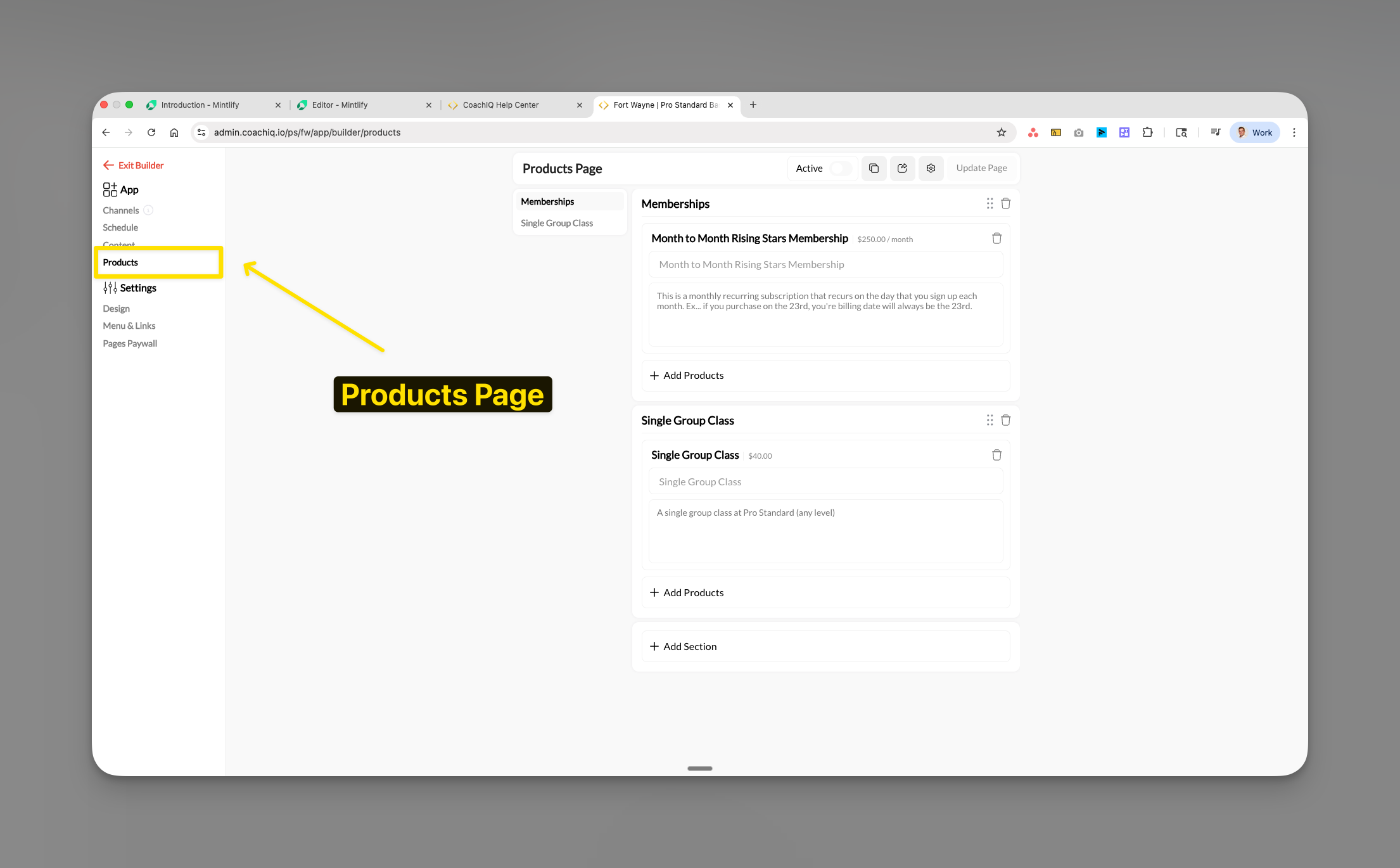
What you’ll accomplish
Set up your products page to display memberships, packages, and services for purchase through your web portal. You’ll learn how to organize products into sections, manage visibility settings, and understand critical platform limitations that affect how athletes access your payment options.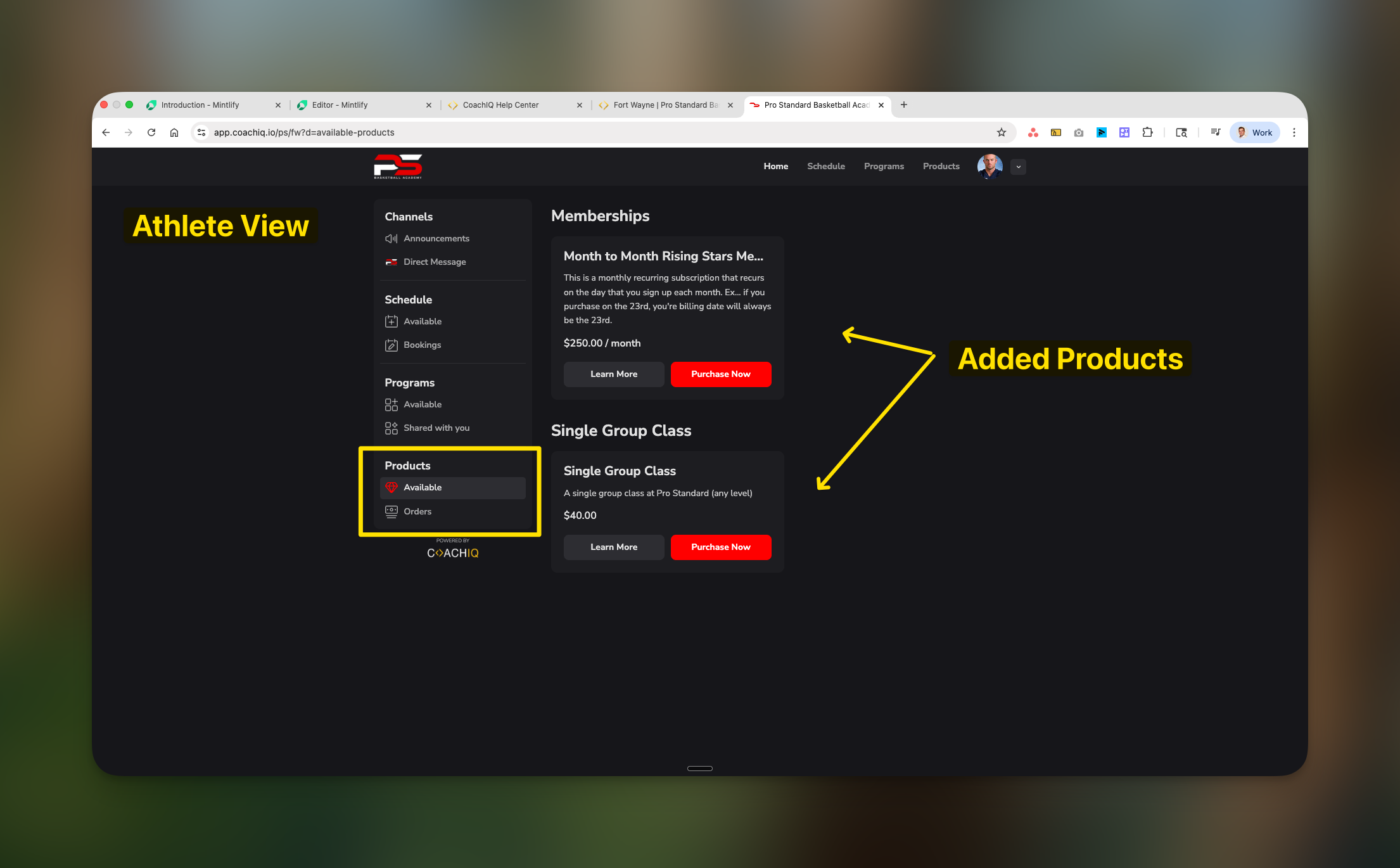
Platform restrictions you must know
- ⚠️ Mobile Apps
- ✅ Web Portal
- Products page is completely hidden
- No in-app purchases allowed
- Athletes cannot see or buy products
- This is NOT a bug - it’s a platform requirement
Understanding the Products page
The Products page displays your payment options, memberships, and packages that athletes can purchase to access your services. It functions identically to the Programs page in terms of organization, but focuses on payment products rather than content.Overview
- Purpose: Payment collection vs. content delivery
- Access: Purchase required vs. content access rules
- Platform availability: Web-only vs. all platforms
- Primary action: Buy button vs. view content
Before you begin
- At least one product must exist in Payments → Products
- Stripe account must be connected for payment processing
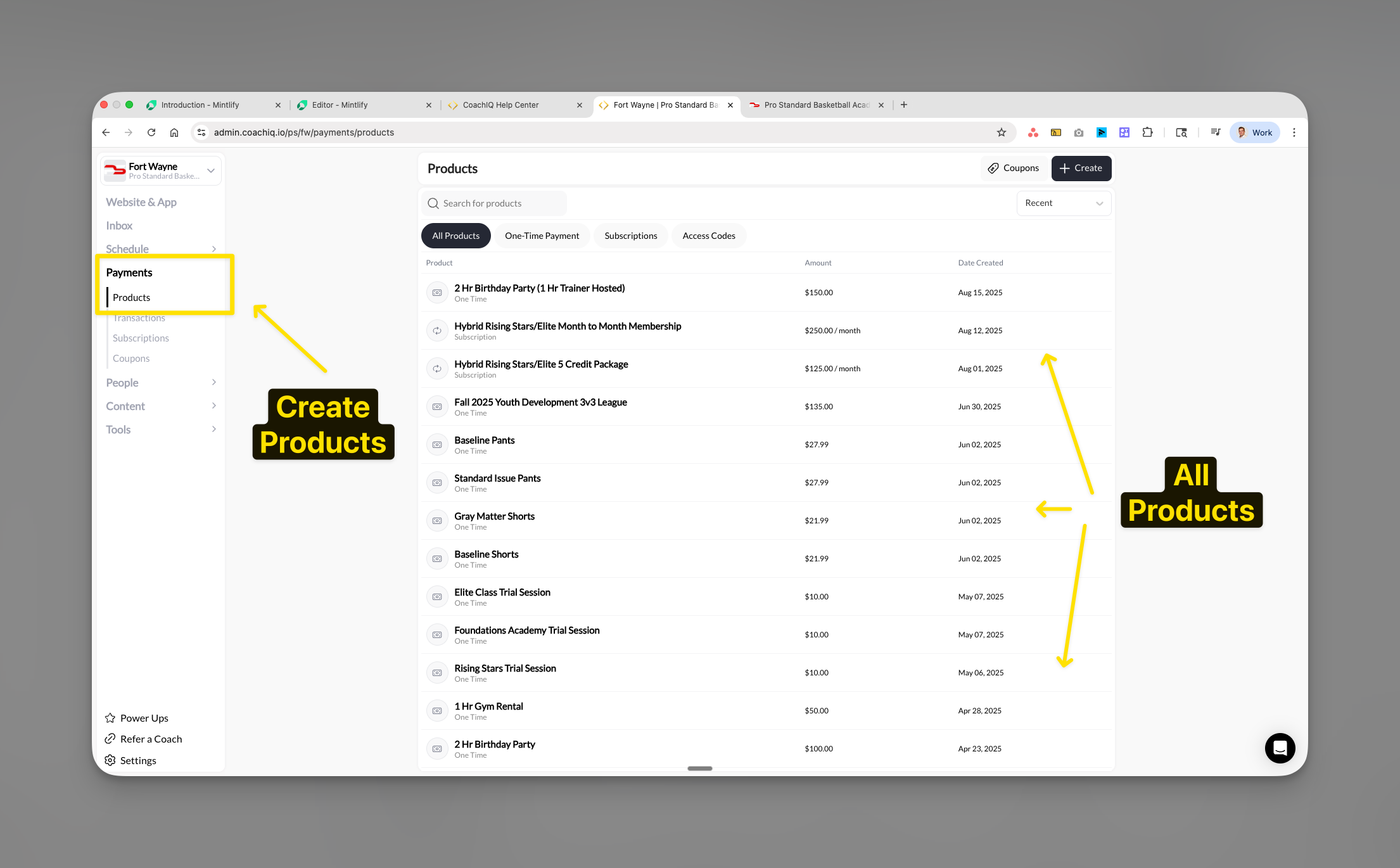
Accessing product settings
Navigate to App Builder
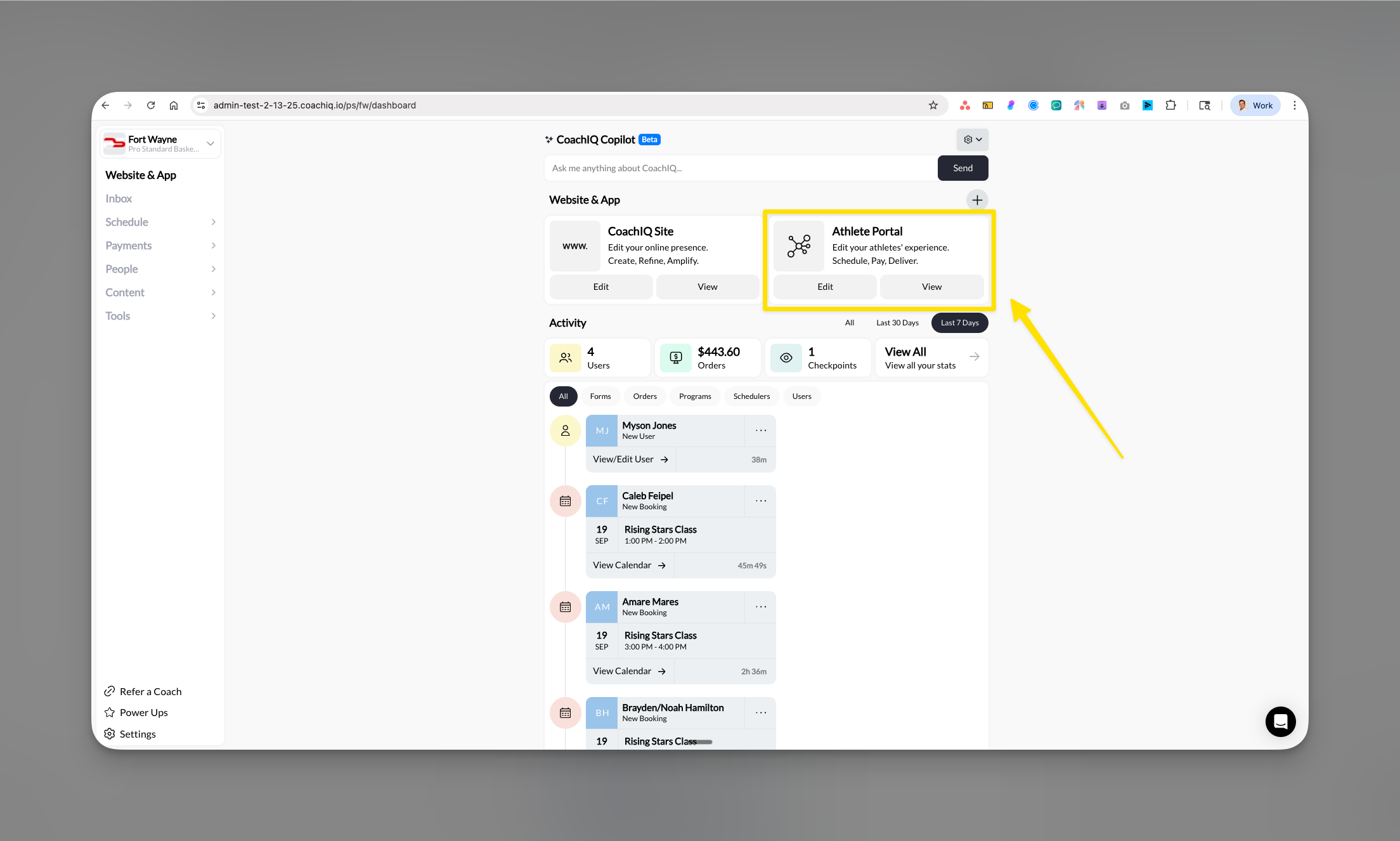
Select Content tab
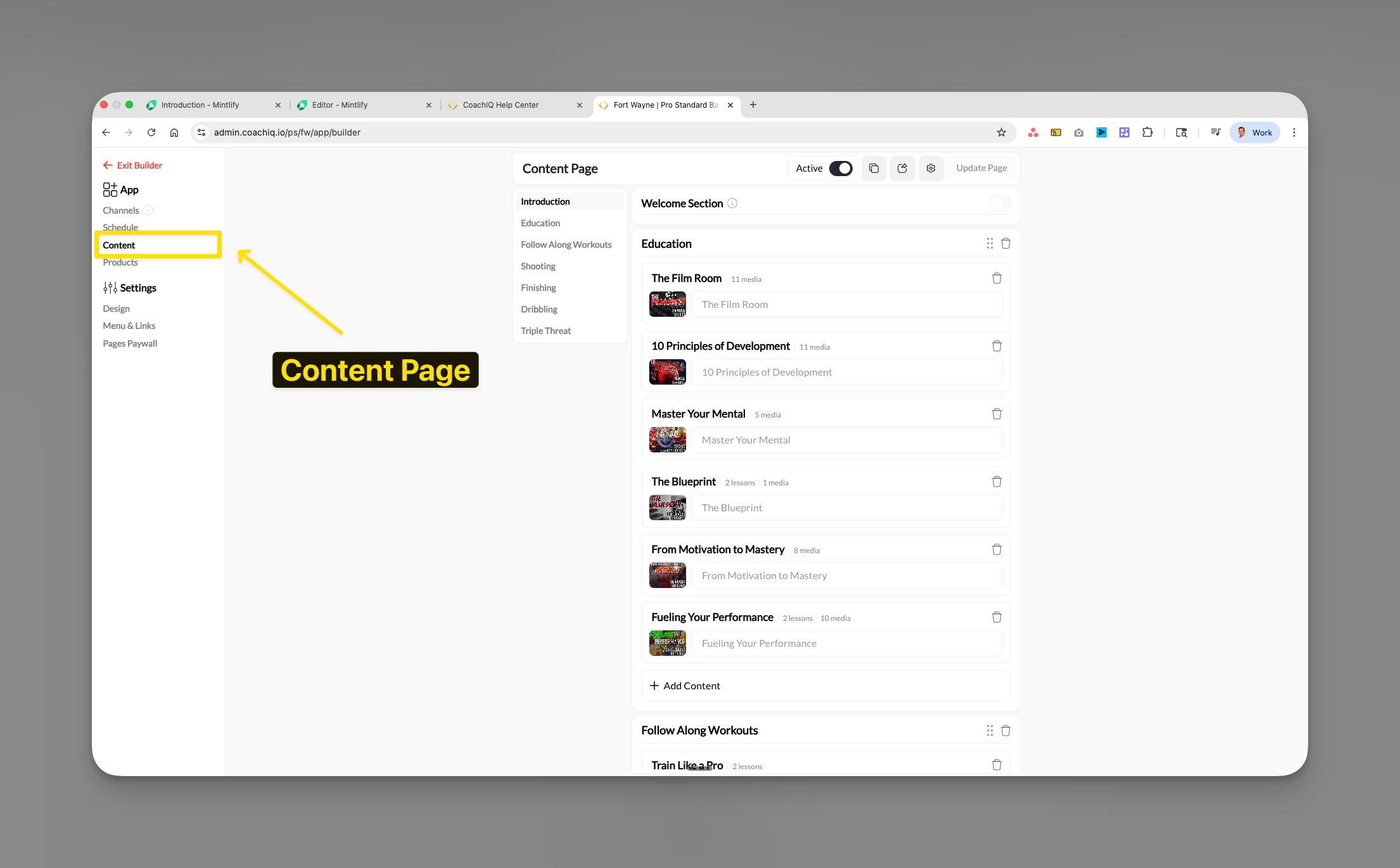
Choose Products
Activating the Products page
Locate the Active toggle
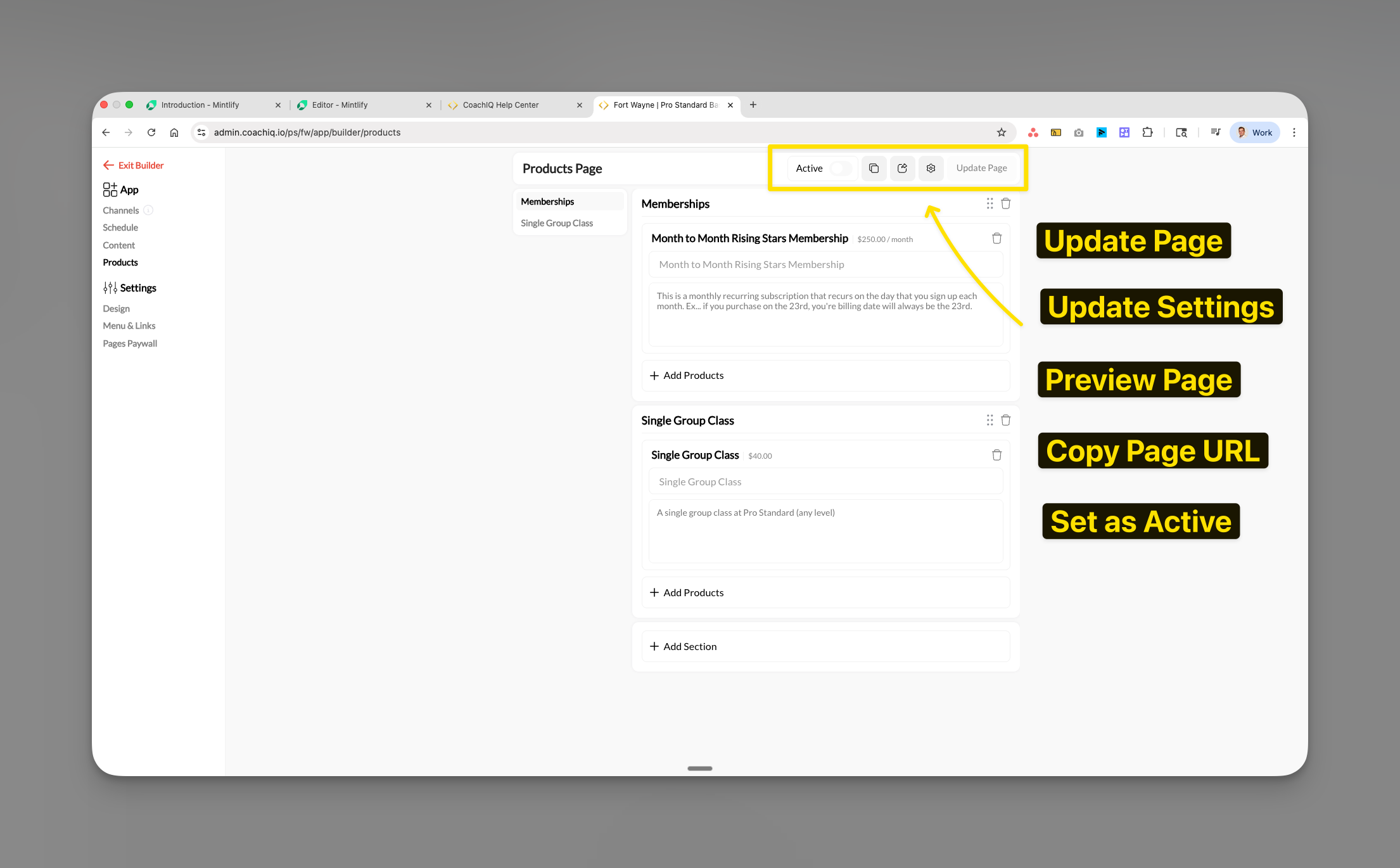
Toggle visibility
- ON: Products visible in web portal only
- OFF: Products hidden everywhere
Save your changes
Adding products to sections
Click Add Products

Select products to display
- Memberships (recurring subscriptions)
- One-time packages
- Session bundles
- Credit packages
- Product name
- Price
- Billing frequency (if subscription)
- Description preview
Confirm selection
Creating and organizing sections
Sections help organize your products into logical categories for easier shopping.Adding new sections
Click Add Section

Name your section
- “Memberships”
- “Single Group Class”
- “Training Packages”
- “Elite Programs”
- “Beginner Packages”
Add products to section
Section organization best practices
- Place most popular products at the top
- Group by commitment level (monthly, yearly, one-time)
- Separate memberships from individual purchases
- Consider price-point organization (budget to premium)
Configuring page settings
Access settings

Customize page details
/products, /memberships, /pricing)Page Name: Display name in navigationDescription: SEO description explaining your offeringsSave configuration
Working around platform restrictions
Since products don’t appear on mobile apps, you need alternative strategies to drive sales.Recommended workarounds
- Direct Link Strategy
- Communication Strategy
- Alternative Sales
- Share your portal link via SMS/email
- Include link in app announcements
- Add “Purchase on Website” message in app
- Use QR codes at facility
Preview and testing
Click Preview Page
Test on web browser
- Product cards show correctly
- Prices display accurately
- Purchase buttons work
- Sections organized properly
Confirm mobile app behavior
Publishing changes
Review all settings
Click Update Page
Common questions
Why can't my athletes see products on the mobile app?
Why can't my athletes see products on the mobile app?
- Web browser on their phone
- Desktop computer
- Tablet browser
- Any web-based access
How do I sell to athletes who only use the app?
How do I sell to athletes who only use the app?
- Send purchase links via SMS or email
- Add announcements in the app directing to web portal
- Include instructions in your welcome message
- Process payments in person or over the phone
- Share QR codes that link to your web products page
Can I accept payments through the app at all?
Can I accept payments through the app at all?
- Use credits (pre-purchased on web)
- Book sessions that require payment later
- Send payment links through in-app messaging
Will this restriction ever change?
Will this restriction ever change?
How do I explain this to frustrated athletes?
How do I explain this to frustrated athletes?
Do credits purchased on web work in the app?
Do credits purchased on web work in the app?
Troubleshooting
Products not appearing in selection
- Verify products exist in Payments → Products
- Check products are active and published
- Confirm Stripe is properly connected
- Refresh the App Builder page
Athletes report they can’t find products
- First question: Are they using the mobile app?
- If yes → Direct them to web browser
- If no → Continue troubleshooting
- Check Products page Active toggle is ON
- Verify their account has access
- Test the web portal link yourself
Purchase buttons not working (web)
- Verify Stripe integration is active
- Check product configuration in Payments
- Ensure product has valid pricing
- Test in incognito/private browser

