Where products attach
Products don’t generate revenue until attached to something clients interact with: Session Schedulers → Clients book time slots and pay Programs → Clients purchase access to locked content Forms → Clients submit forms with payment One product can attach to multiple places. Reuse products across your offerings.Attach products to session schedulers
Navigate to scheduler payment settings
- Go to Schedule in left sidebar
- Click Schedulers
- Select the scheduler you want to add payment to
- Scroll to Payment Settings section
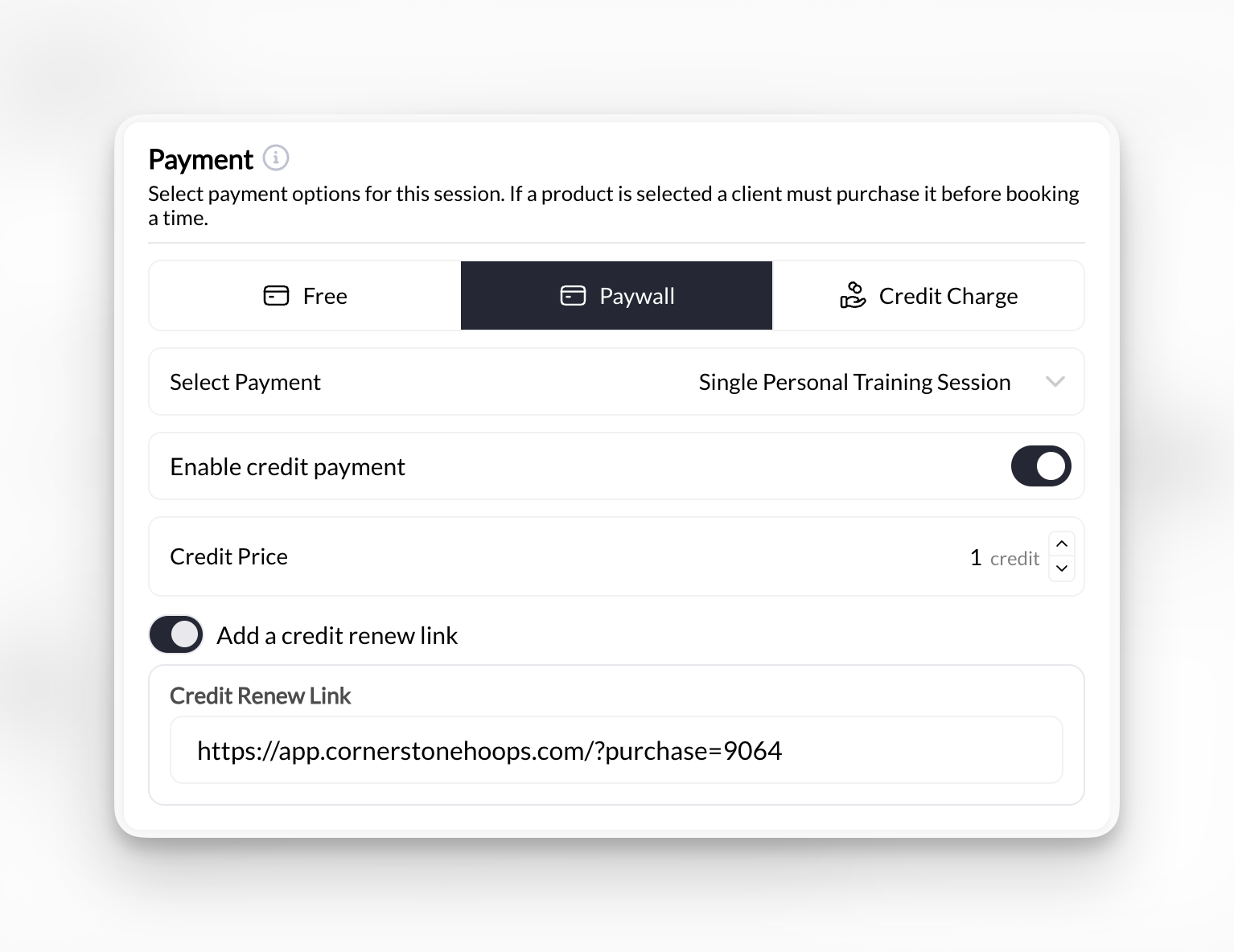
Choose payment method
Select product(s)
- Click Add Product
- Select product from dropdown
- Add multiple products if offering different pricing options
Save scheduler
How clients book paid sessions
Client selects session
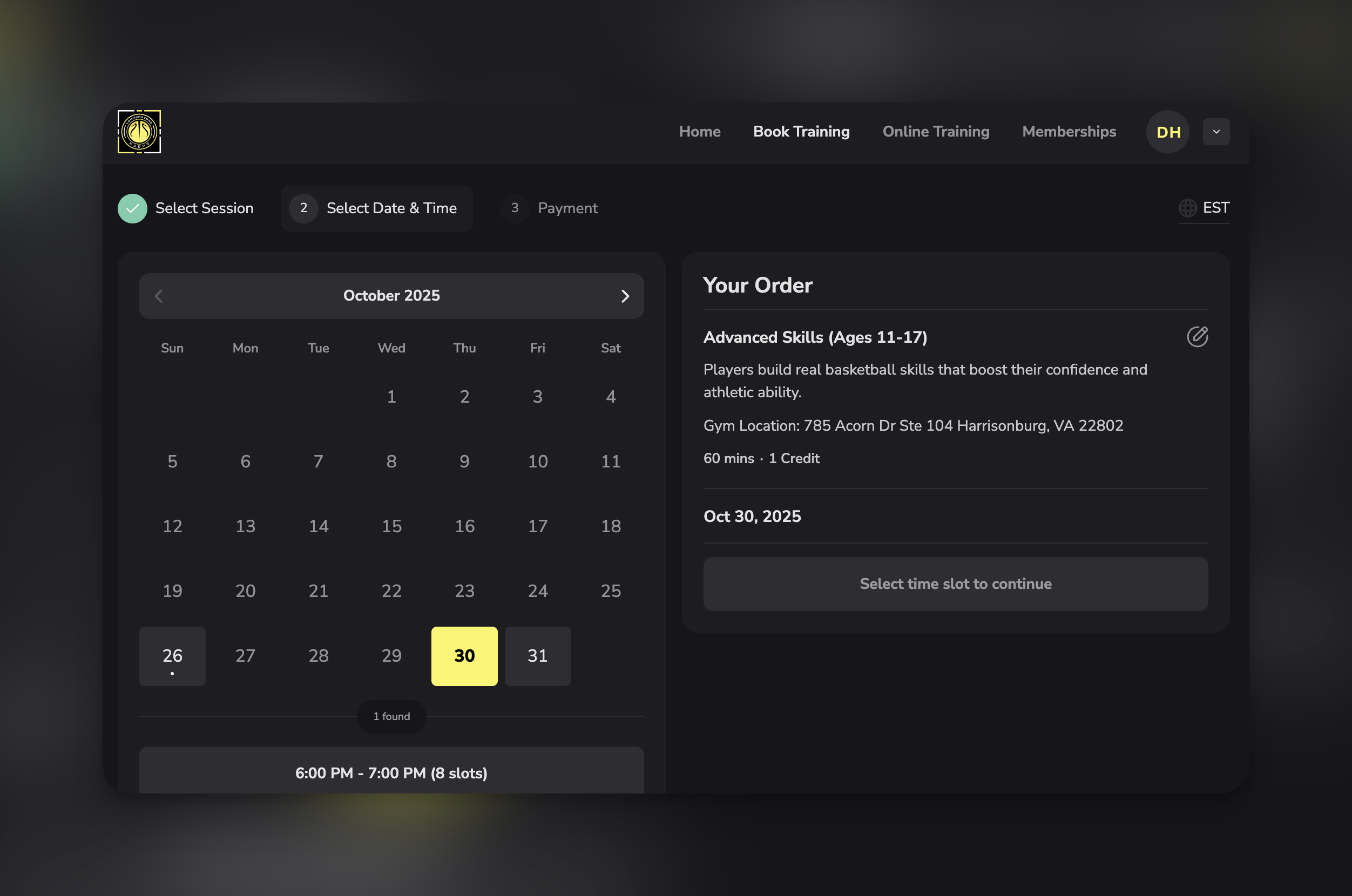
Client picks time slot
Payment screen appears
- Product(s) you attached
- Use Credits (if Product OR Credits is configured and they have credits)
Client completes purchase
Booking confirmed
Attach products to programs
Navigate to program paywall settings
- Go to Content in left sidebar
- Click Programs
- Select the program you want to paywall
- Click Change next to the **Share **at the top of the page
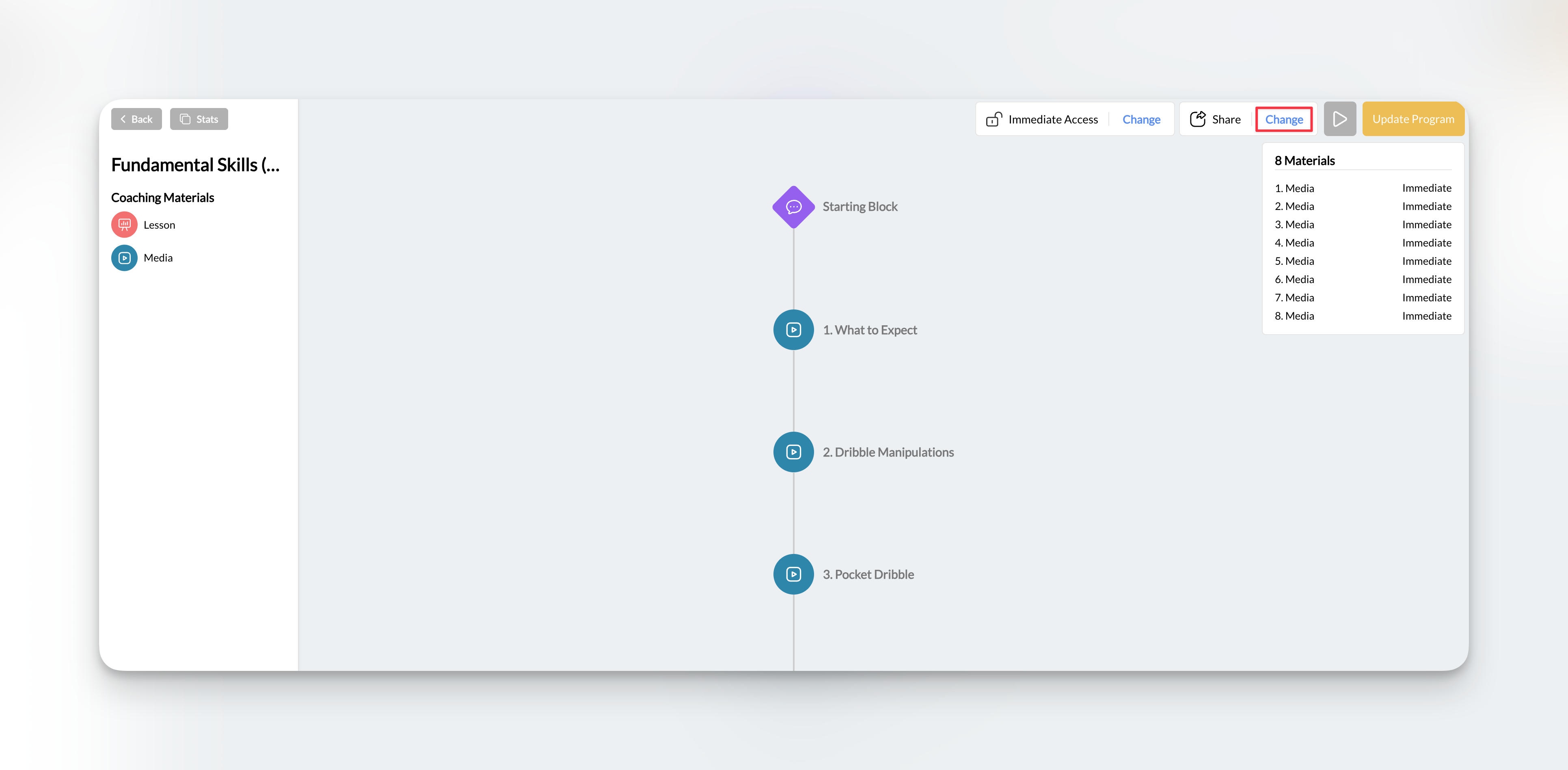
Enable paywall
Select product(s)
Save program
How clients access paid programs
Client views program
Locked content appears
Client clicks unlock/purchase
Payment screen appears
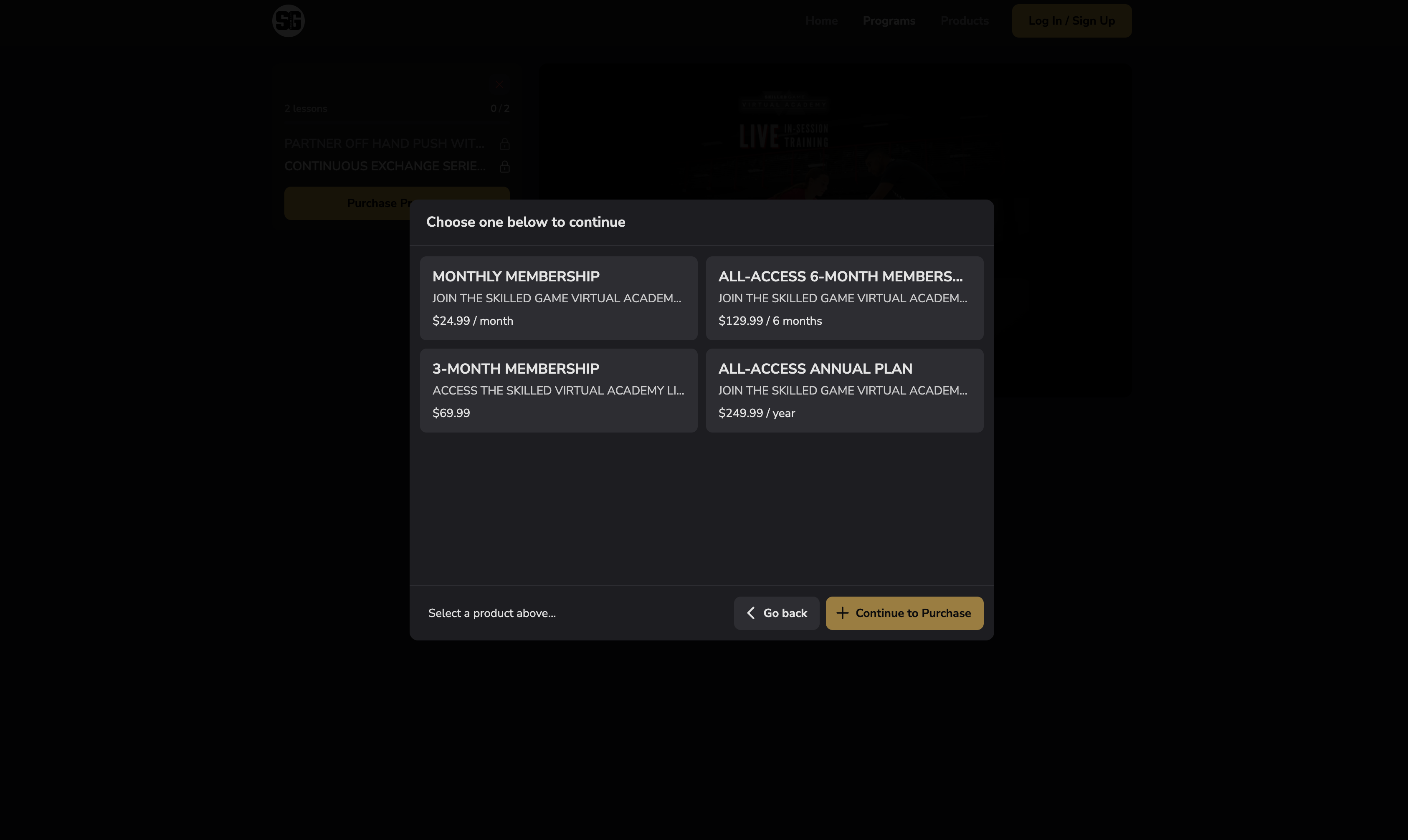
Program unlocks
Attach products to forms
Open form builder
- Go to Tools in left sidebar
- Click Forms
- Select existing form or create new form
Add connected products
- Click Connections
- Toggle Add Product(s)
- Drag payment field to desired position in form
Configure payment field
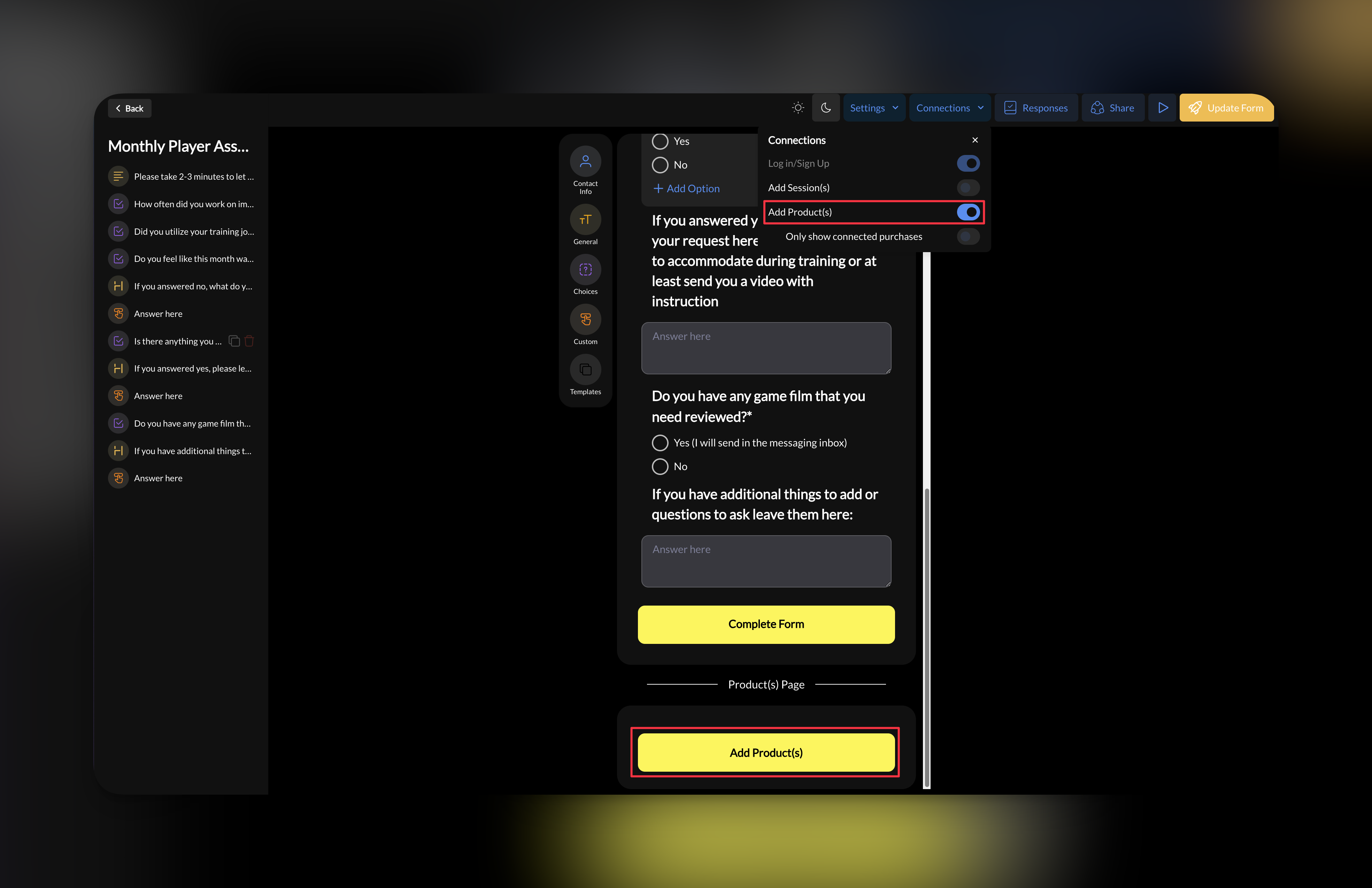
Save and publish form
How clients submit forms with payment
Client fills out form
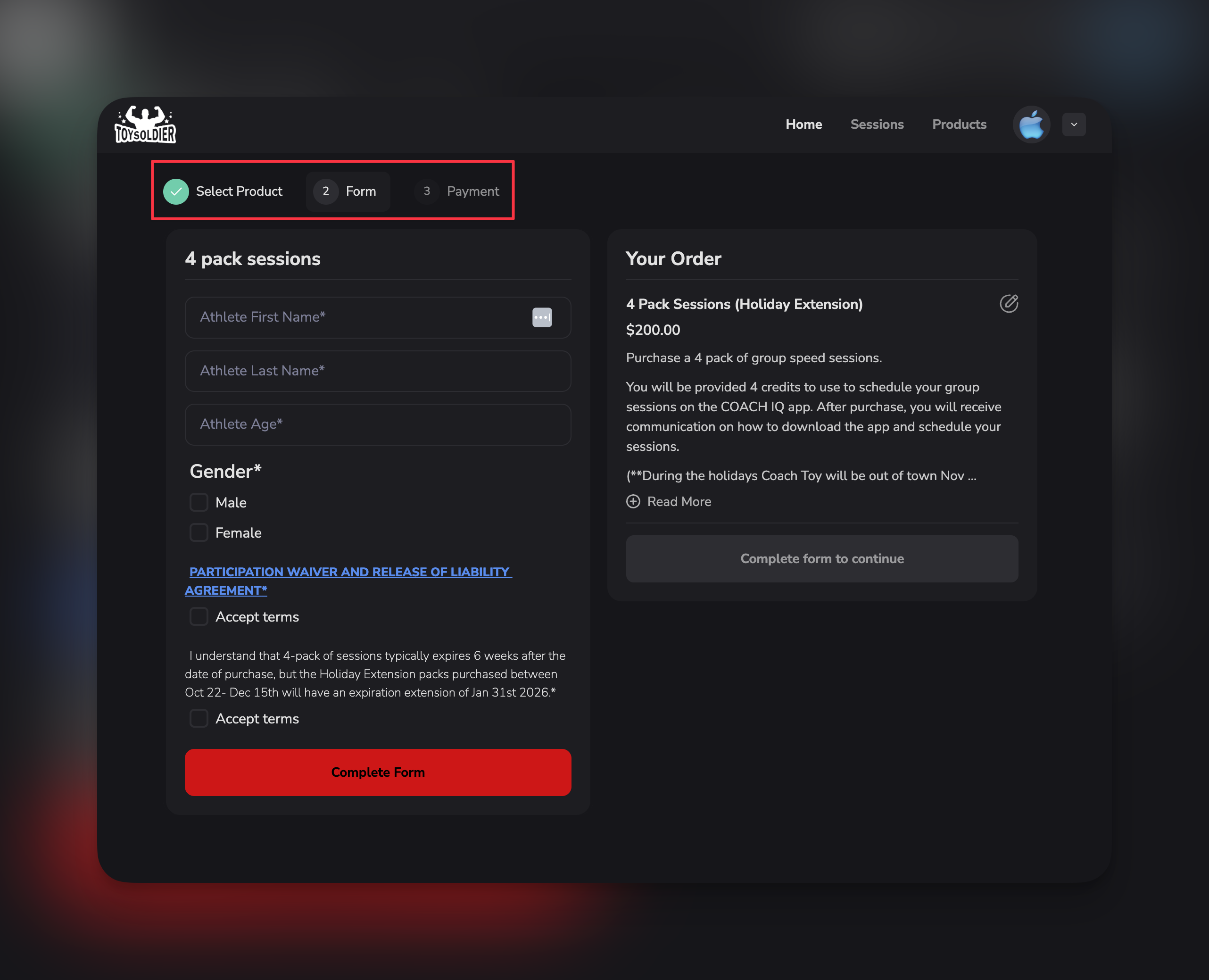
Payment field appears
- Product name and price
- Payment field for card details
Client enters payment
Confirmation
- Form submission confirmation
- Payment receipt
- Any credits (if product issues them)
Paywall vs. credits vs. free
Understanding when to use each payment method: Free - No payment required- Use for: Complimentary sessions, internal team use, evaluation sessions
- Use for: When you don’t want to manage credit system, single-purchase offerings
- Use for: When you only want existing clients/members to book (no new purchases)
- Use for: Maximum flexibility, most common setup
Troubleshooting
Product doesn't appear in dropdown
Product doesn't appear in dropdown
- Product is published (not draft)
- Product isn’t archived
- You’re looking in correct section (schedulers vs programs vs forms)
- Refresh the page
Client says they can't book
Client says they can't book
- Product is attached to scheduler
- Product price is correct (not accidentally 10,000)
- Stripe is connected and in Live Mode
- Client has valid payment method
Credits aren't working
Credits aren't working
- Product has credits enabled
- Number of credits is specified
- Scheduler payment method includes “Credits” option
- Scheduler is in the product’s allowed usage list
Want to require membership before booking
Want to require membership before booking
Next steps
- Understand credits - Learn the credit system
- View transactions - Monitor incoming payments

