Where to find this: Dashboard → App (left sidebar)
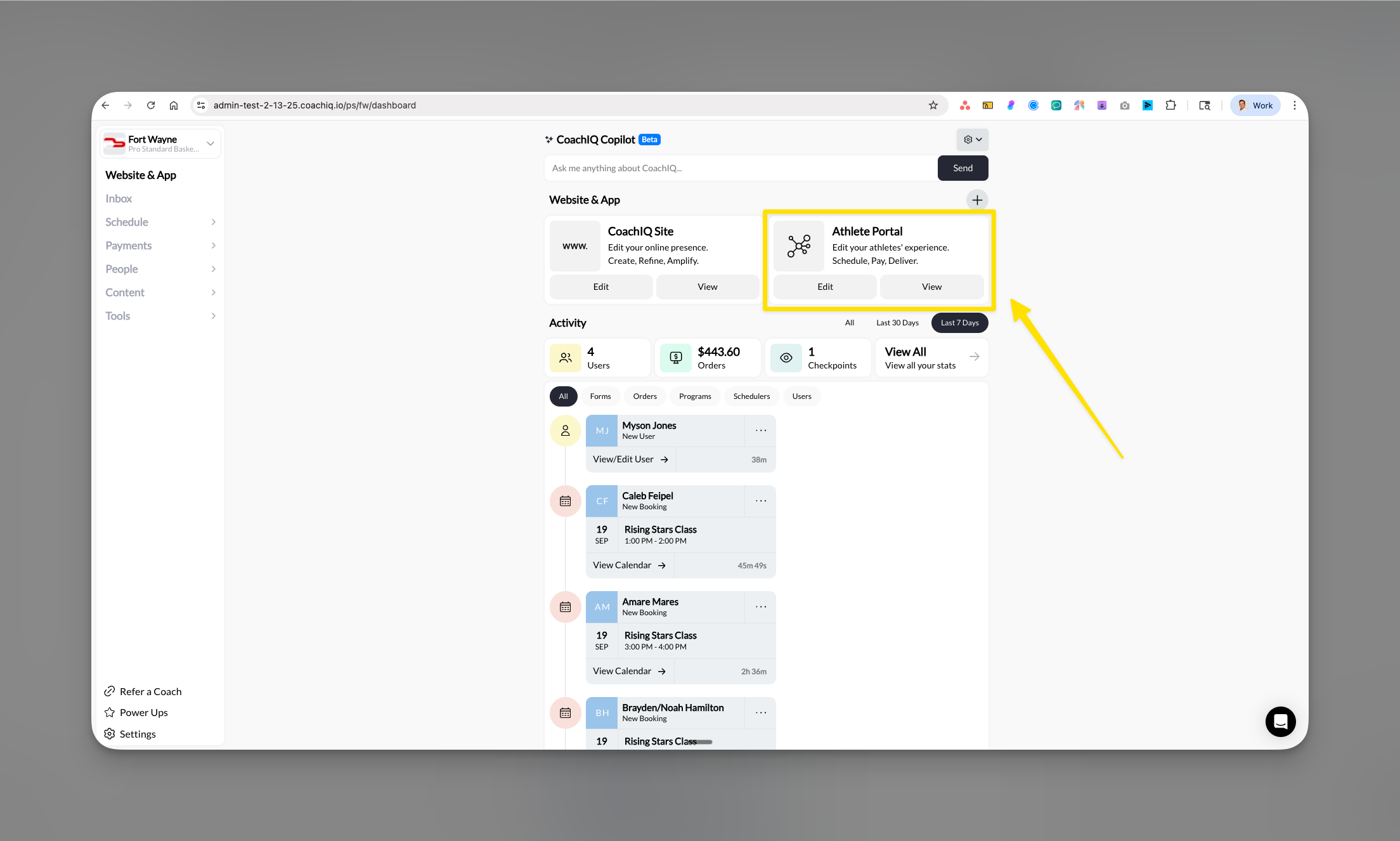
Give your athletes a professional training experience
Your Athlete Portal is the professional, branded platform where athletes and parents access everything about their training - from booking sessions to viewing programs. You control every aspect of the experience while athletes enjoy a seamless, app-like interface that makes your business look as professional as the big academies.What is the Athlete Portal?
The Athlete Portal is your custom-branded platform that gives athletes and parents organized access to their training experience. It’s not just a basic login area - it’s a complete ecosystem with three access points: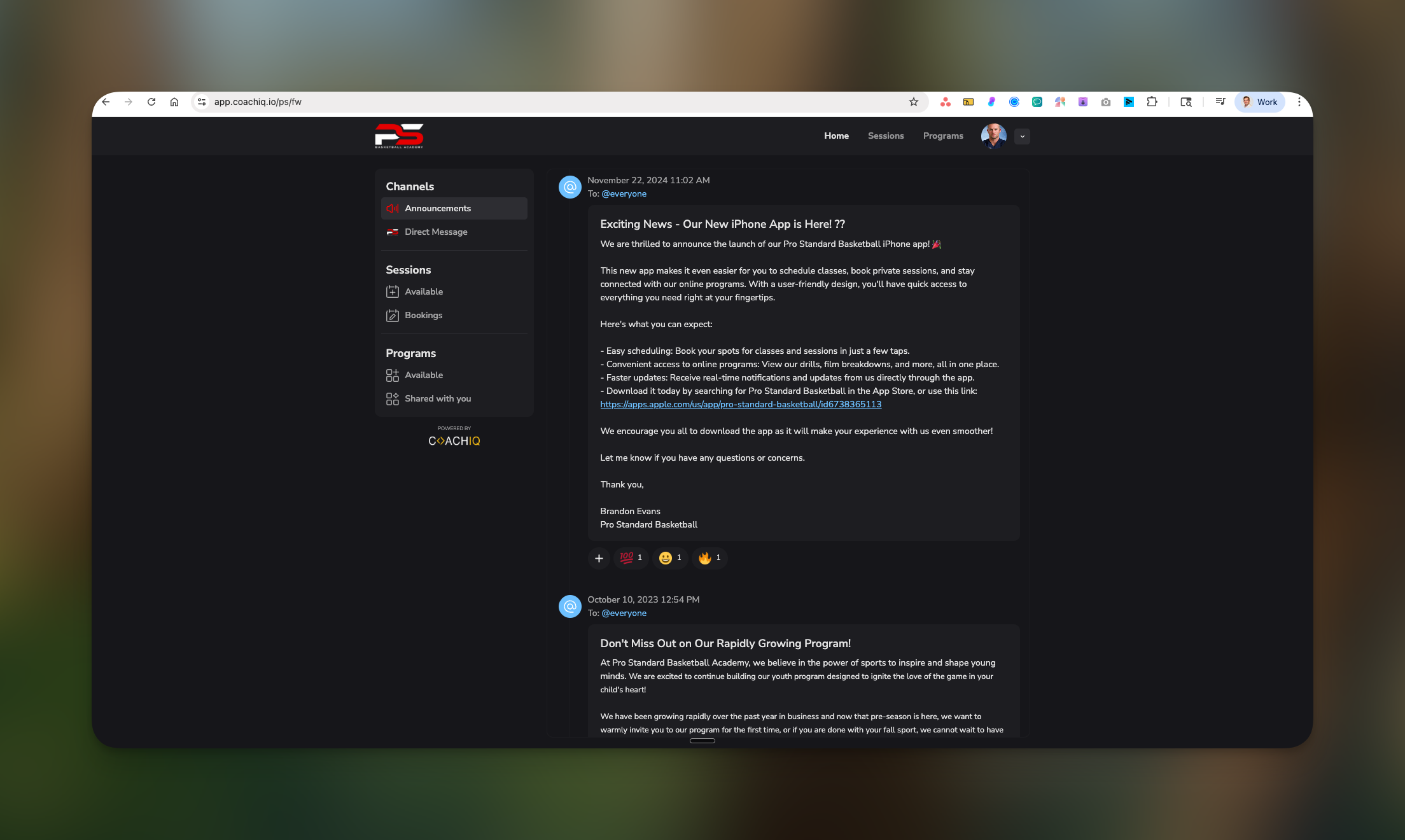
- iOS mobile app (your branded app in the Apple App Store)
- Android mobile app (your branded app in Google Play Store)
- Web portal (accessible from any browser on phone or computer)
The two experiences: What you control vs what athletes see
- Coach's View
- Athlete's View
You work in the App Builder - your control center where you:
- Design the layout and branding
- Add or remove features
- Set up paywalls and access levels
- Organize content and scheduling
- Control what athletes can see and do
How athletes get started (Critical for iOS users)
Two ways athletes can join your portal
1
Option 1: Coach adds them
The smoothest experience for everyone:
- You add the athlete in People → New User
- They receive a welcome email with login credentials
- They can immediately download your app and sign in
- Full access granted based on their tags/purchases
2
Option 2: Athletes self-register
Athletes create their own accounts:
- Athlete visits your CoachIQ website
- Creates account through web portal
- Makes any initial purchases (memberships/credits)
- Downloads your app and logs in with web credentials
Platform differences
iOS (iPhone/iPad)
- Sign-up: Web only (cannot register in app)
- Purchases: Web only (no in-app purchases)
- Login: Full app access after web registration
- Features: All viewing/booking features available
Android
- Sign-up: More flexible options
- Purchases: Can process through app (market-dependent)
- Login: Standard app access
- Features: Full functionality
What athletes can do in your portal
Once athletes have access, they can: ✅ Scheduling & Bookings- View available sessions and schedules
- Book sessions using credits or payment
- Cancel or reschedule bookings
- See session details and coach assignments
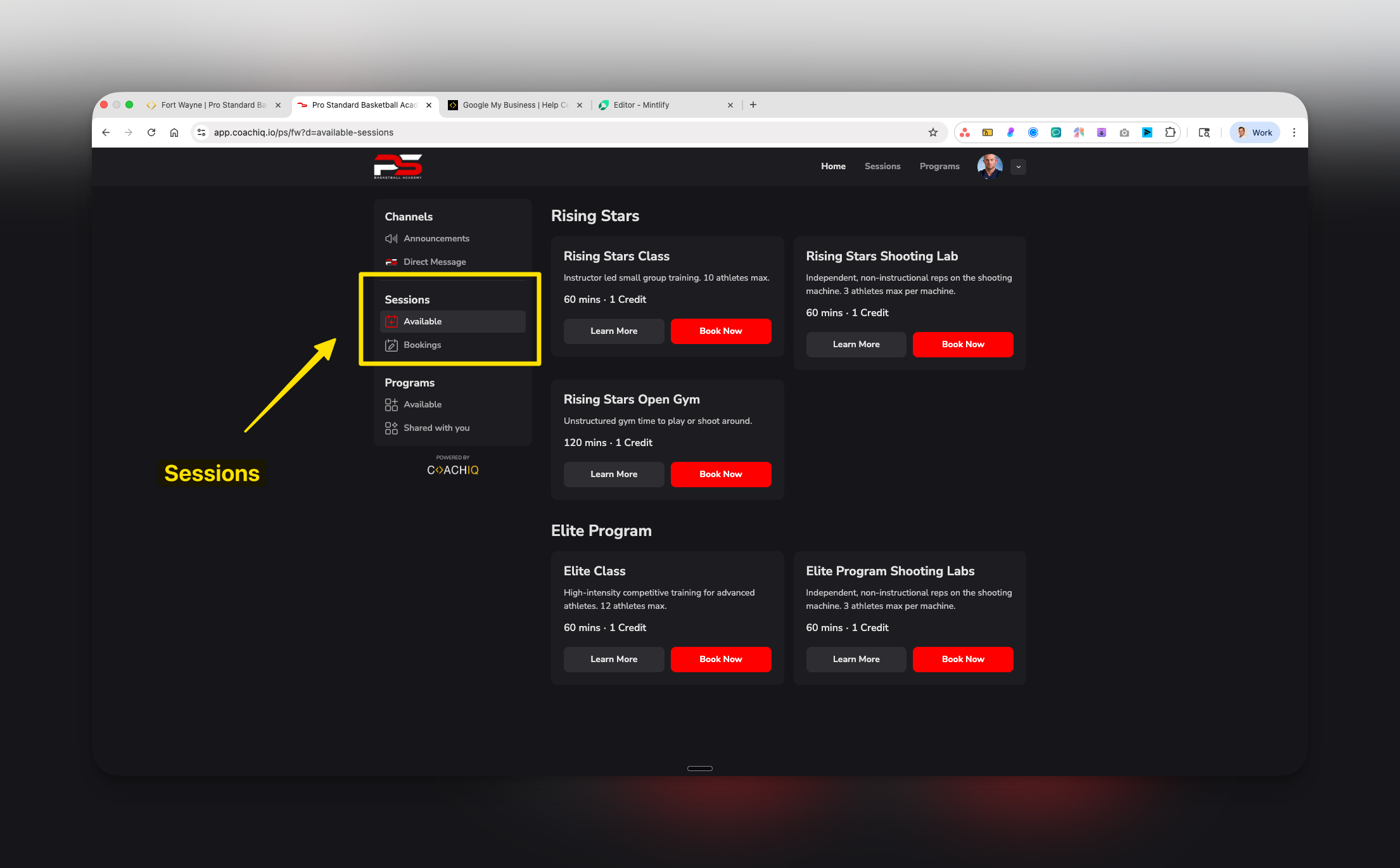
- Access training programs and lessons
- Watch video content and tutorials
- Track progress through programs
- Download resources and materials
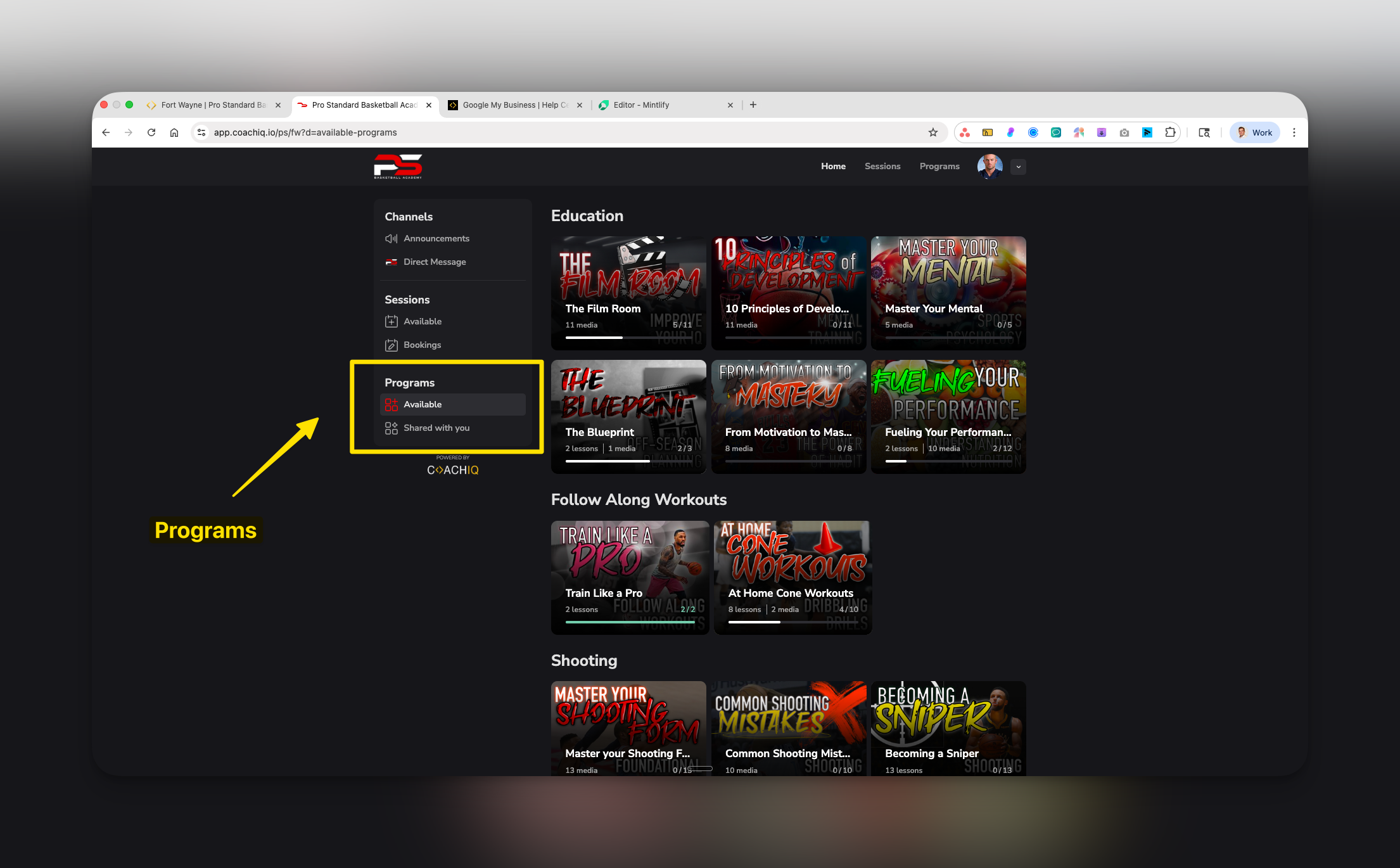
- Receive announcements and updates
- View direct messages from coaches
- Reply to coach messages
- Get push notifications (mobile apps)
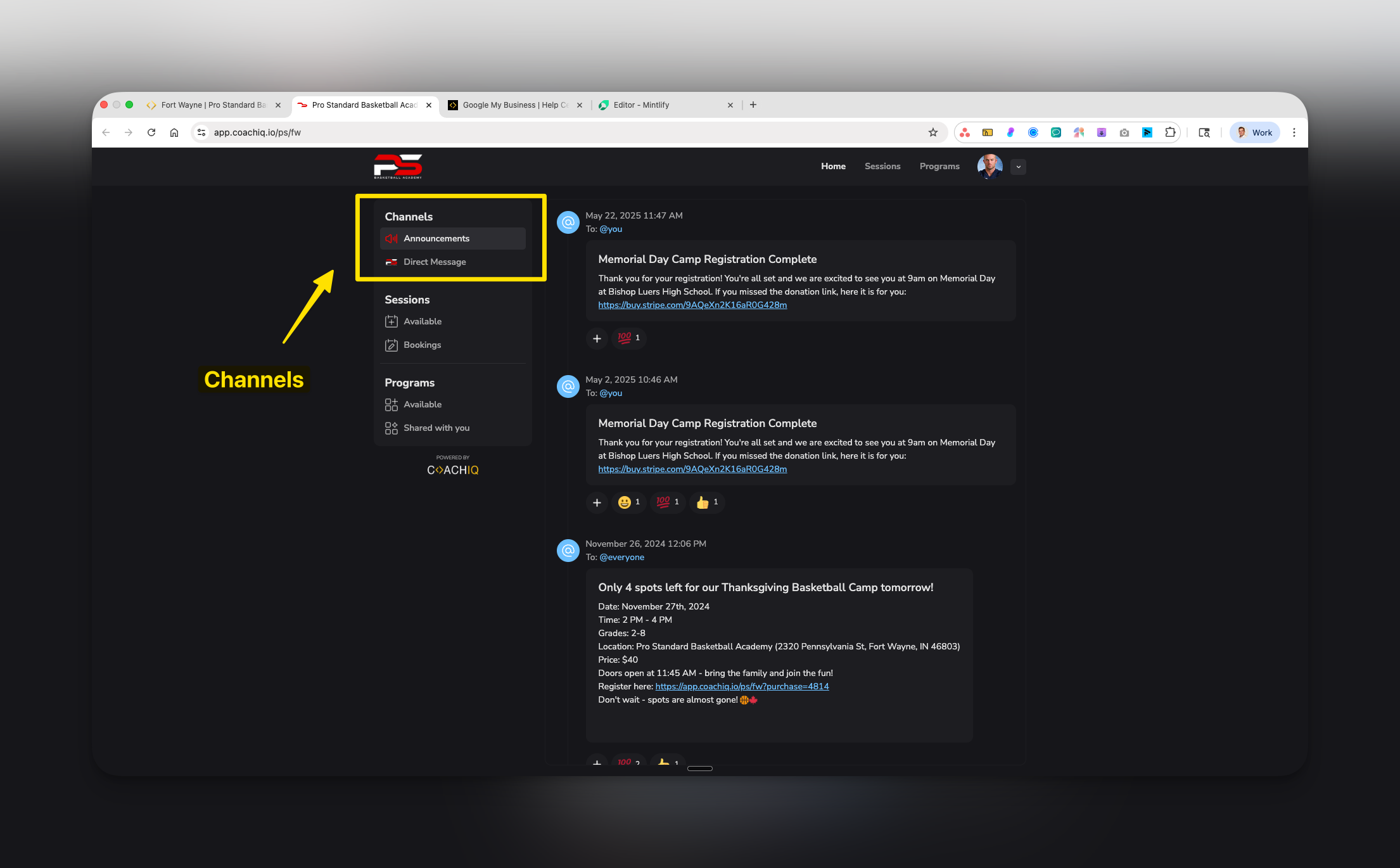
- View credit balance and history
- Manage billing and subscriptions
- Update profile information
- Track payment history
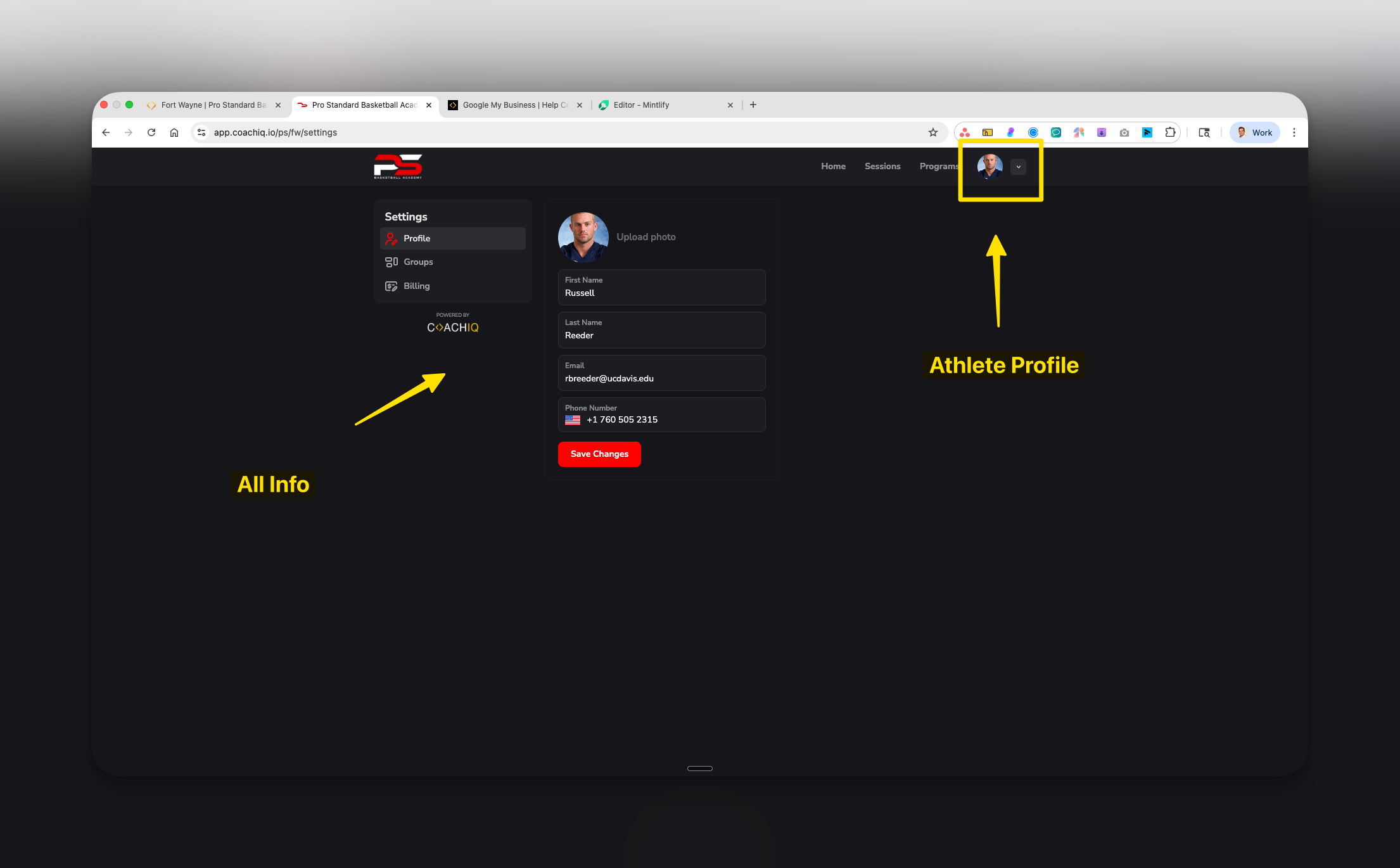
- Buy memberships and subscriptions
- Purchase session credits
- Register for camps and clinics
- Access paywalled content
What athletes CANNOT do
Understanding limitations helps set proper expectations: ❌ Cannot in iOS app:- Create new accounts
- Make any purchases or payments
- Add payment methods
- See other athletes’ information or bookings
- Message other athletes directly
- Modify program content or materials
- Change session availability or schedules
- Access coach-side features
- View content behind paywalls (without payment)
Your control center: The App Builder
The App Builder is where you shape the entire athlete experience. Located in your dashboard’s left sidebar, it provides:Core structure
- Channels: Communication hub for messages and announcements
- Content: Programs and educational materials
- Schedule: Session booking and calendar
- Products: Memberships and purchases
Settings controls
- Design: Themes, colors, and branding
- Menu & Links: Navigation and menu visibility
- Pages Paywall: Access restrictions and monetization
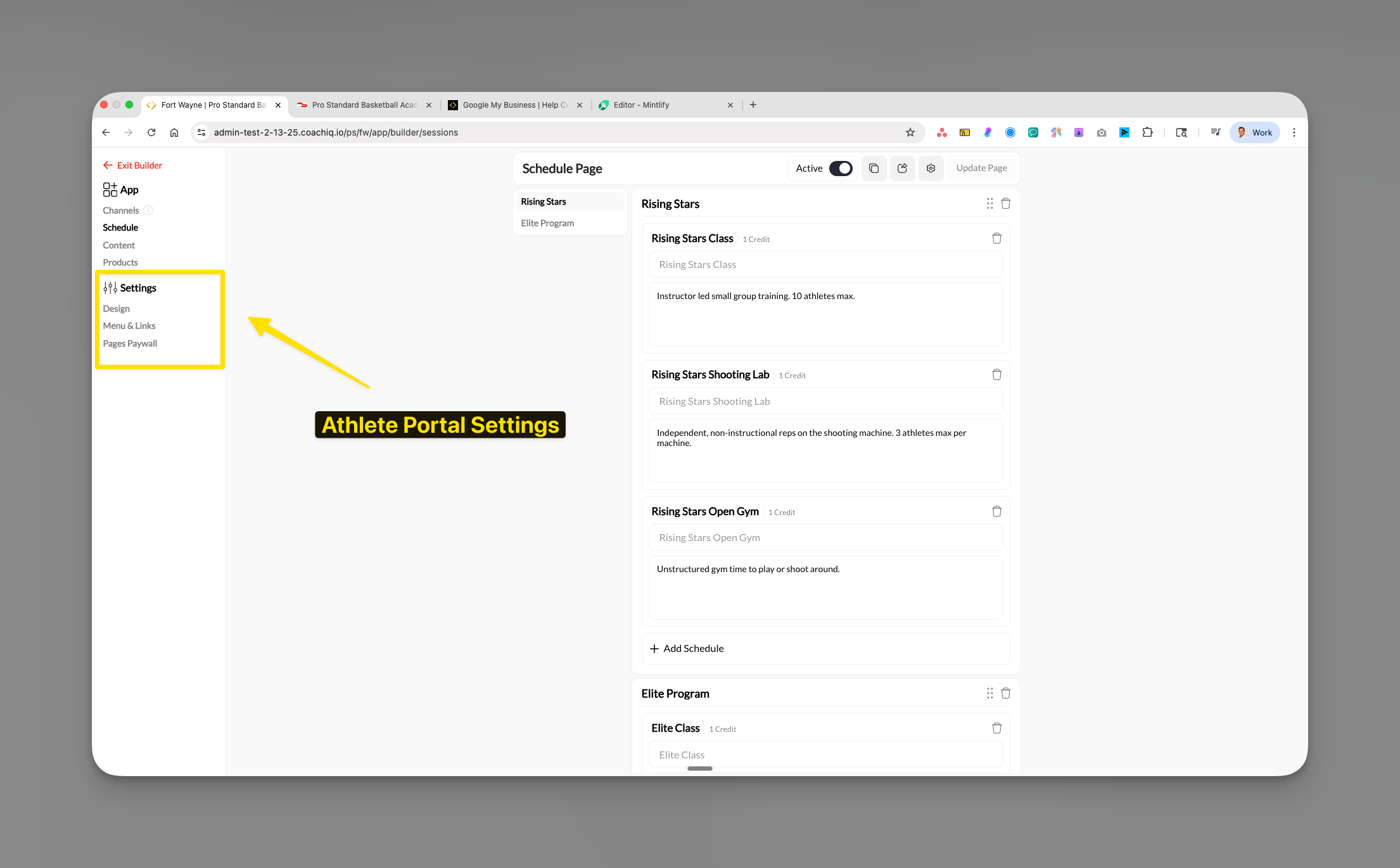
How changes work
- Changes update in real-time as you build
- Use “Update Page” to save your work
- Athletes see changes immediately after publishing
- Preview mode lets you test the athlete experience
Key concepts to understand
Sections
Sections
The building blocks of each page. You organize content into sections like “Elite Program” or “Beginner Training” to create logical groupings for athletes.
Pages
Pages
The four main areas of your portal: Channels (communication), Content (programs), Schedule (bookings), and Products (purchases). Each can be toggled on/off.
Paywall
Paywall
Your monetization boundary. Set which pages or content require payment to access. Non-members see a preview with payment options.
Reader App
Reader App
Apple’s classification for apps that display content purchased elsewhere. This is why iOS users must sign up and pay through your website, not the app.
Common questions
Why can't athletes sign up in the iOS app?
Why can't athletes sign up in the iOS app?
Apple requires “reader apps” like CoachIQ to handle sign-ups and payments outside the app. This protects you from Apple’s 30% commission but means iOS users must start on your website.
What's the best way to onboard new athletes?
What's the best way to onboard new athletes?
For smoothest onboarding:
- Add them manually in the People section
- Have them create accounts on your website first
- Then direct them to download the app
- Include clear instructions in welcome emails
Can parents and athletes share an account?
Can parents and athletes share an account?
Where do iOS users make purchases?
Where do iOS users make purchases?
All purchases for iOS users happen on your website. They can browse products in the app but clicking “purchase” redirects them to the web portal to complete payment.
Should I direct people to web or app first?
Should I direct people to web or app first?
Always direct new users to your website first to create accounts and handle initial payments. After that, they can use the mobile app for daily access.
Pro tips for athlete onboarding
What’s next?
Now that you understand how the Athlete Portal works, you’re ready to start building. Begin with:- App Builder Setup & Navigation - Learn the interface and how to make changes
- Setting Up Channels - Configure your communication hub
- iOS & Android Restrictions - Deep dive into platform requirements
You’re ready! You now understand the fundamental structure of CoachIQ’s Athlete Portal and how athletes access your platform. Time to start building your professional training app!

