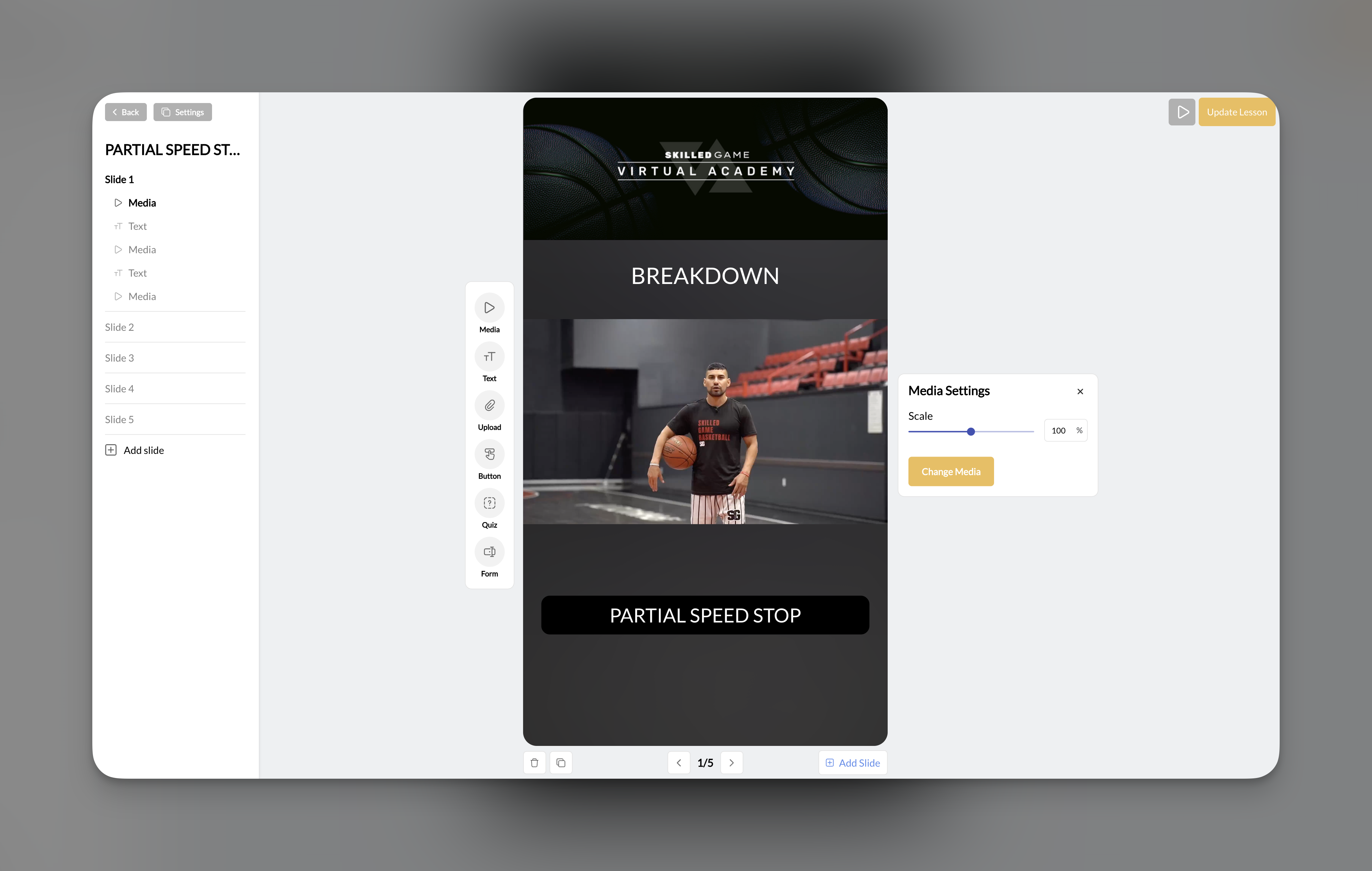
Element quick reference
| Element | Icon | What it does | Athlete interaction |
|---|---|---|---|
| Media | ▶ | Displays video or image | Watch/view |
| Text | TT | Shows text overlay | Read |
| Button | Grid | Provides navigation or links | Tap |
| Quiz | 🤔 | Multiple choice question | Select answer |
| Form | 📋 | Free-text input field | Type response |
| Upload | 📎 | File upload prompt | Submit video/image |
Media element
The Media element pulls videos and images from your Media Hub to display on slides. This is typically the foundation of most slides—start with media, then layer other elements on top.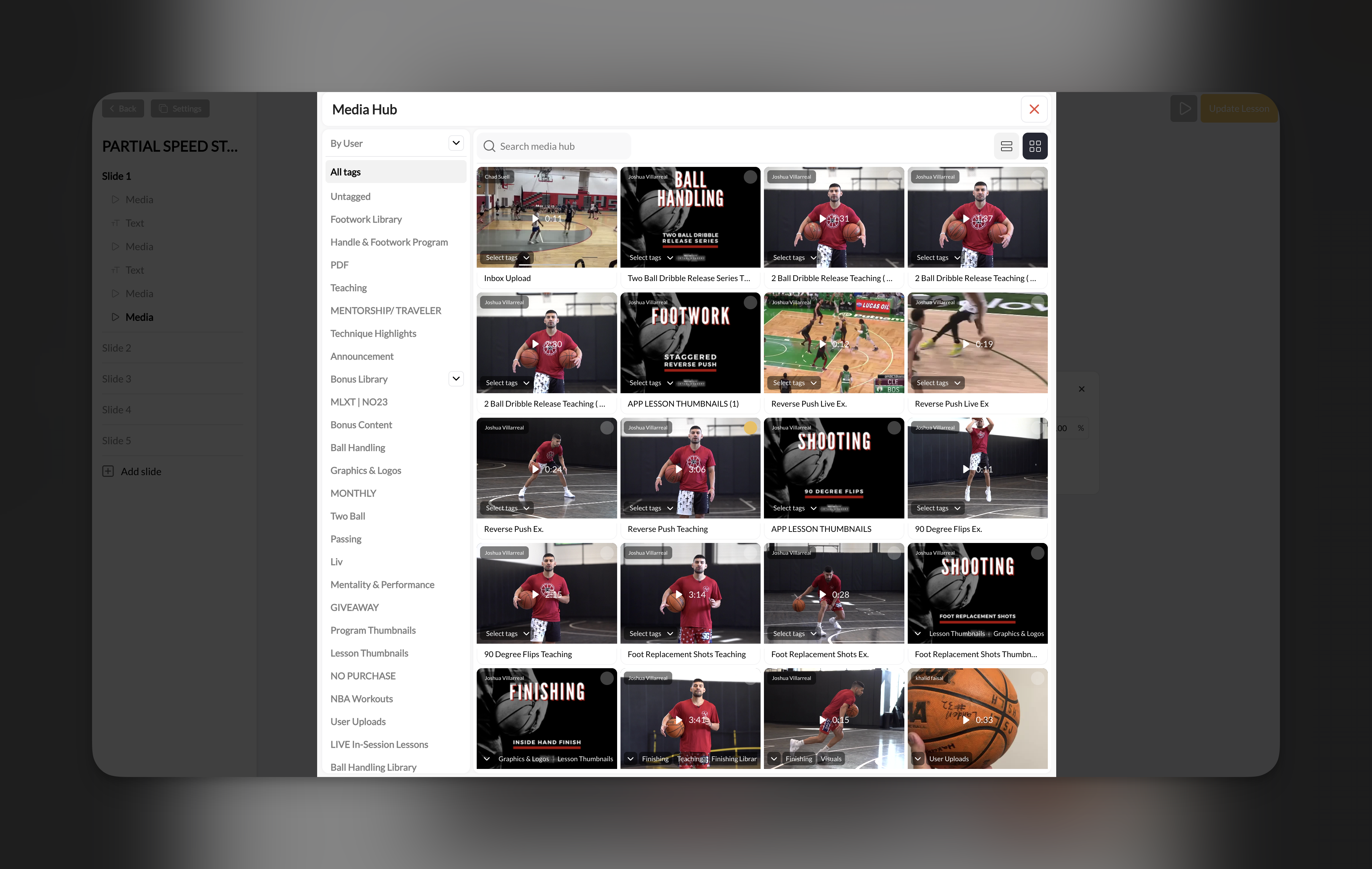
How to add media
Click the Media icon
Select from Media Hub
Click to add
Media settings
Once added, select the media element to access settings in the right panel:| Setting | What it controls |
|---|---|
| Scale | Size of the media on the slide |
| Placement | Position on the canvas |
Media best practices
- Use Media Hub first: You can only add media that’s already in your Media Hub—upload your content there before building lessons
- Mind the format: Vertical/portrait videos work best since lessons display in mobile format
- Keep videos short: 30-90 second clips per slide work better than long videos spanning multiple minutes
Text element
The Text element adds customizable text overlays to your slides. Use it for instructions, key points, titles, or any written content.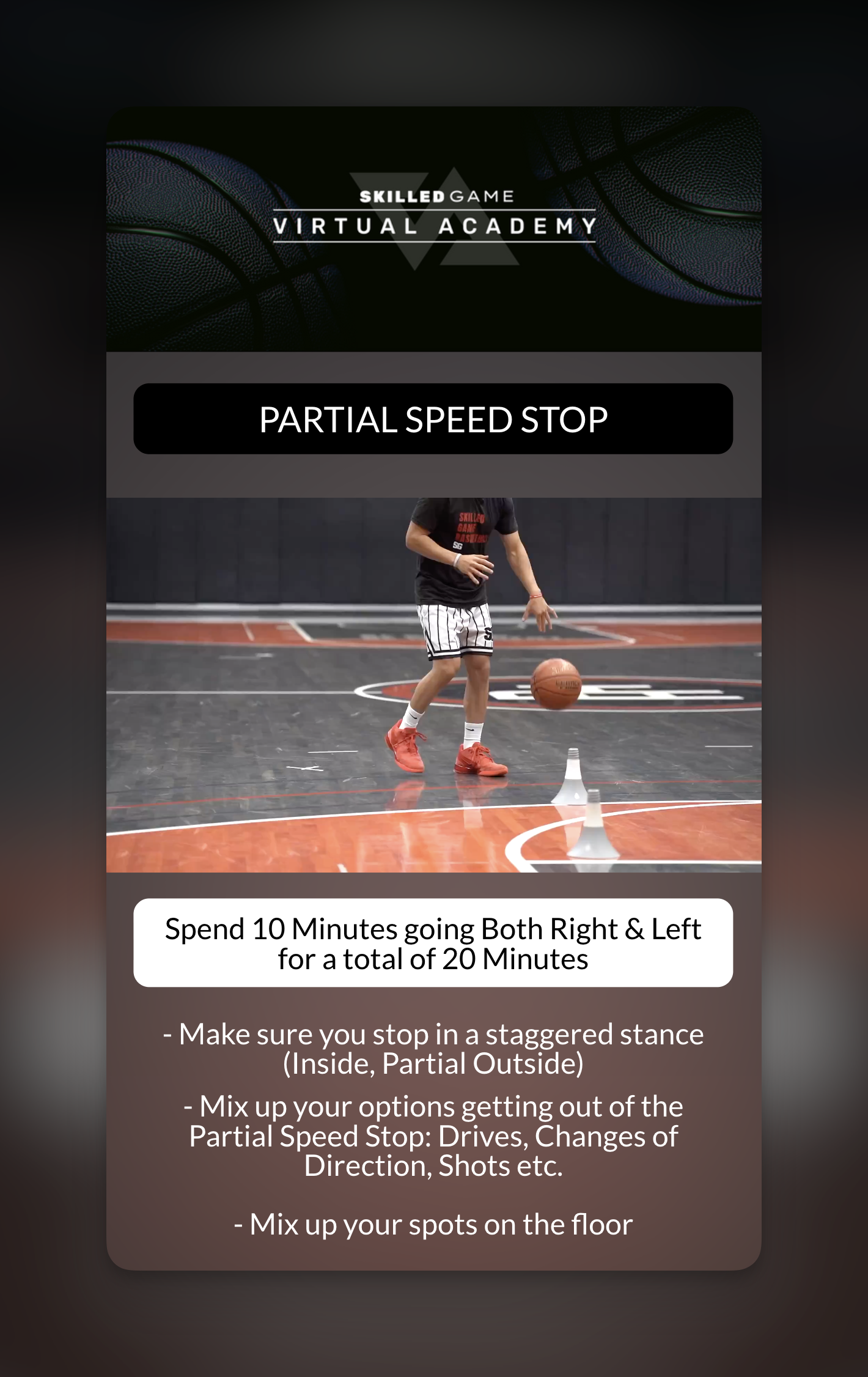
How to add text
Click the Text icon
Edit the default text
Style your text
Text settings
| Setting | Options |
|---|---|
| Content | Your text (edit inline on canvas or in panel) |
| Font size | Slider from 0-100% |
| Text color | 12-color palette |
| Background | 12-color palette + transparent option |
| Width | Slider to control text box width |
Text color options
Both text color and background offer the same 12-color palette:- White
- Black
- Gray
- Red
- Orange
- Yellow
- Green
- Teal
- Blue
- Indigo
- Purple
- Pink
Text best practices
- High contrast: Use light text on dark backgrounds (or vice versa) for readability
- Keep it short: Athletes are swiping through quickly—limit text to key points
- Use backgrounds: A semi-transparent background helps text stand out over video/images
- Position thoughtfully: Place text where it won’t cover important parts of underlying media
Button element
The Button element creates tappable buttons that can navigate between slides, open external links, or provide downloadable files.How to add a button
Click the Button icon
Configure the action
Style the button
Button actions
| Action | What it does | When to use |
|---|---|---|
| Take to next slide | Advances to the next slide in the lesson | Default navigation, ensuring athletes acknowledge content |
| Add web link | Opens an external URL | Link to your website, YouTube, or external resources |
| Add downloadable link | Provides a file download | Share PDFs, worksheets, or other downloadable resources |
Button settings
| Setting | Options |
|---|---|
| Button text | What the button says (e.g., “Next”, “Download PDF”, “Watch More”) |
| Action | Next slide, web link, or downloadable link |
| Text color | 12-color palette |
| Background color | 12-color palette |
Button best practices
- Use for pacing: Adding a “Next” button (instead of just swipe) ensures athletes consciously move forward
- Clear labels: Use action-oriented text like “Download Workout PDF” instead of just “Download”
- Consistent styling: Keep button colors consistent throughout your lessons
- Test links: Always preview your lesson to make sure external links and downloads work
Quiz element
The Quiz element adds multiple choice questions to your lessons. Athletes tap to select their answer from the options you provide.How to add a quiz
Click the Quiz icon
Write your question
Add answer options
Configure appearance
Quiz settings
| Setting | Options |
|---|---|
| Question text | The question you’re asking |
| Options | Multiple choice answers (add as many as needed) |
| Theme | Light or Dark |
Important: Quizzes are not graded
What quizzes are good for:- Checking understanding (you review responses manually)
- Gathering preferences (“What skill do you want to work on next?”)
- Engagement and interaction during lessons
- Collecting data about your athletes
- Formal assessments with grades
- Certification requirements with pass/fail
- Automated feedback based on correct/incorrect
Quiz best practices
- Keep questions clear: One question per quiz element
- Limit options: 3-5 answer choices works best
- Use for checkpoints: Add quizzes after teaching a concept to reinforce learning
- Review responses: Check the Program Stats to see how athletes answered
Form element
The Form element adds free-text input fields where athletes can type their own responses. Use it for reflection questions, goal setting, feedback, or any open-ended input.How to add a form
Click the Form icon
Write your prompt
Configure appearance
Form settings
| Setting | Options |
|---|---|
| Question/prompt | The text asking athletes for input |
| Theme | Light or Dark |
| Button color | Color of the Submit button |
Form vs Quiz: When to use each
| Use Form when… | Use Quiz when… |
|---|---|
| You want open-ended responses | You want specific answer choices |
| Athletes should reflect or explain | You’re checking factual understanding |
| Collecting goals, feedback, questions | Gathering preferences between options |
| Response length varies | Quick, simple interaction |
Form best practices
- Ask specific questions: “What’s one thing you’ll focus on this week?” is better than “Any thoughts?”
- Set expectations: Let athletes know roughly how much you expect (a sentence vs a paragraph)
- Use for accountability: Ask athletes to commit to goals or reflect on progress
- Review responses: Check Program Stats regularly to read what athletes submit
Upload element
The Upload element lets athletes submit their own videos, images, or files. This is powerful for remote coaching, form checks, and drill assignments.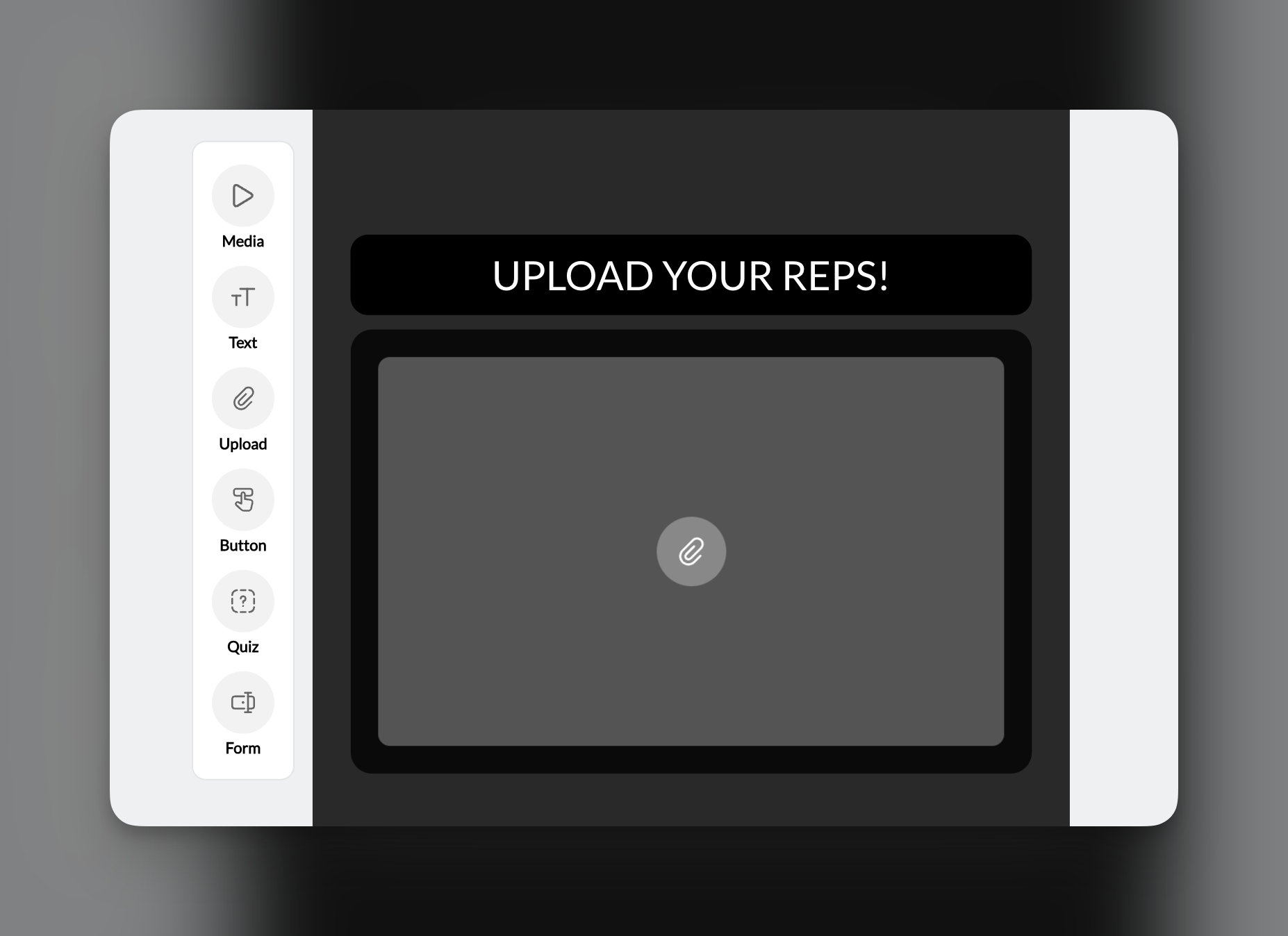
How to add an upload prompt
Click the Upload icon
Configure the prompt
Set the theme
Upload settings
| Setting | Options |
|---|---|
| Theme | Light or Dark |
What athletes can upload
Athletes can upload:- Videos (from their camera roll or recorded in-app)
- Images/photos
- Other file types
Upload use cases
Form check submissions
Form check submissions
Drill completion proof
Drill completion proof
Progress photos
Progress photos
Homework assignments
Homework assignments
Upload best practices
- Explain what you want: Add a Text element above the Upload explaining what athletes should submit
- Show an example first: Use a Media element to demonstrate what you’re looking for before asking for uploads
- Check submissions regularly: Athletes expect feedback—review uploads in Program Stats and respond
- Set expectations: Let athletes know how you’ll use their uploads (review, feedback, etc.)
Where element responses are collected
All interactive elements (Quiz, Form, Upload) collect responses at the Program level, not the individual lesson level. To view responses:- Open the Program containing your lesson
- Click the Stats button in the top bar
- View all submissions organized by lesson/checkpoint
Layering multiple elements on one slide
Each slide can have unlimited elements layered on top of each other. Common patterns: Video + Text + Button:- Media element (video) as background
- Text element with key instruction overlay
- Button element at bottom for “Next”
- Media element (image showing a scenario)
- Quiz element asking about what they see
- Text element explaining the reflection prompt
- Form element for athlete response
Frequently asked questions about lesson elements
Can I mark a correct answer for quizzes?
Can I mark a correct answer for quizzes?
How do I add a PDF to my lesson?
How do I add a PDF to my lesson?
Can athletes skip the Upload element?
Can athletes skip the Upload element?
How many elements can I add to one slide?
How many elements can I add to one slide?
Can I change element order on a slide?
Can I change element order on a slide?
What file types can athletes upload?
What file types can athletes upload?

