Why programs matter
While Media Hub stores your content and Lesson Builder creates interactive experiences, Programs are what athletes actually access. Key points:- Athletes only see Programs—they never access your Media Hub or raw lessons directly
- Programs can be sold as paid products or shared free
- Programs track progress—you see who’s completed what
- Programs collect responses—quiz answers, form submissions, and uploads all live here
How to create a training program
Go to Programs
Set program details
Add content from the sidebar
- Lesson: Your interactive lessons from Media Hub
- Media: Standalone videos and images
Arrange your content
Configure progression
Save your program
Understanding the Program Builder interface
Top bar
| Element | Function |
|---|---|
| ← Back | Return to Programs list |
| Stats | View program analytics and athlete responses |
| Complete & Progress | Current progression mode (click to change) |
| Share | Configure pricing and access settings |
| Preview (play icon) | See the program as athletes experience it |
| Update Program | Save all changes (yellow button) |
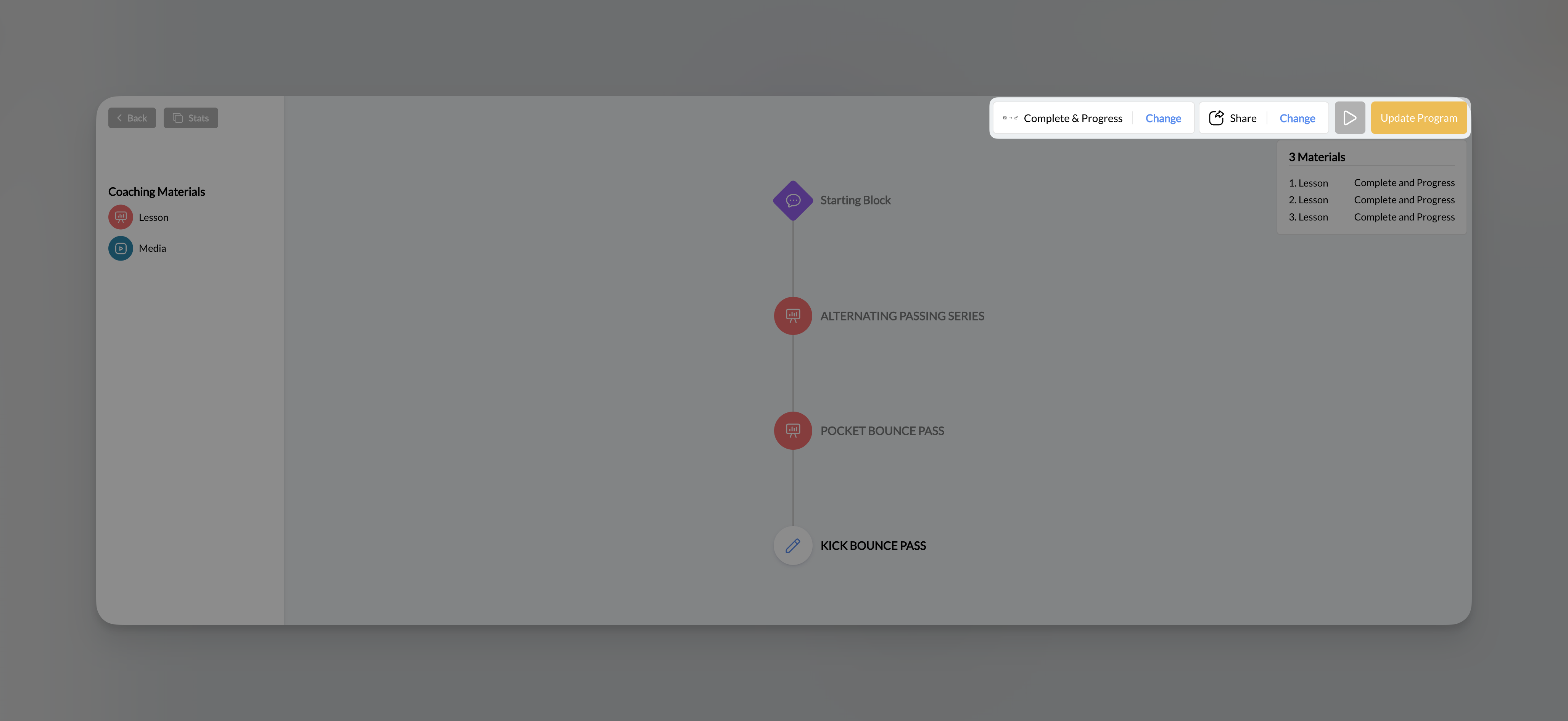
Left sidebar
Program title displays at the top, followed by:- Coaching Materials: Expandable sections for Lessons and Media
- Drag items from here into the visual flow to add them
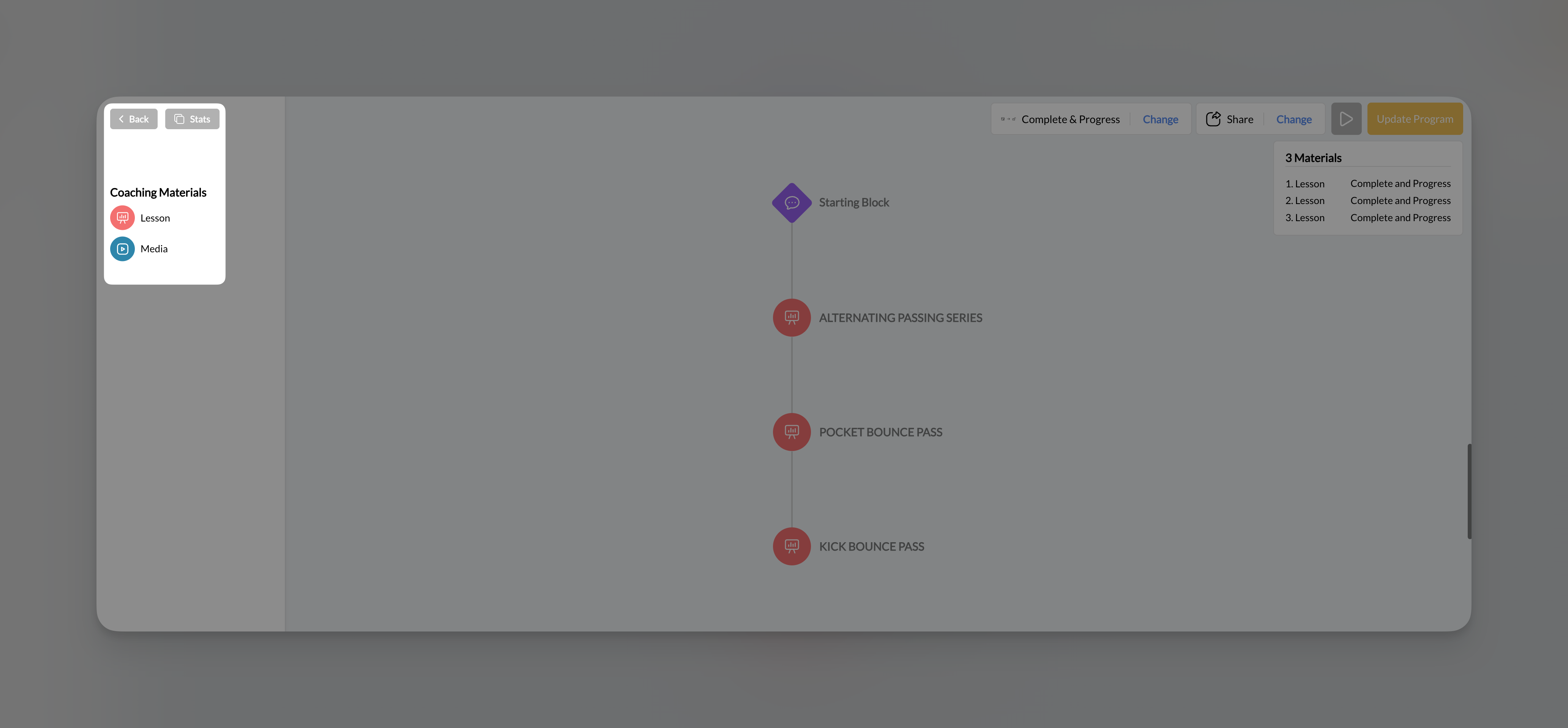
Center area - Visual flow builder
This is where you build your program structure:- Starting Block (purple): Visual entry point, always present
- Lesson nodes (orange/red): Interactive lessons you’ve added
- Media nodes (blue): Standalone videos or images
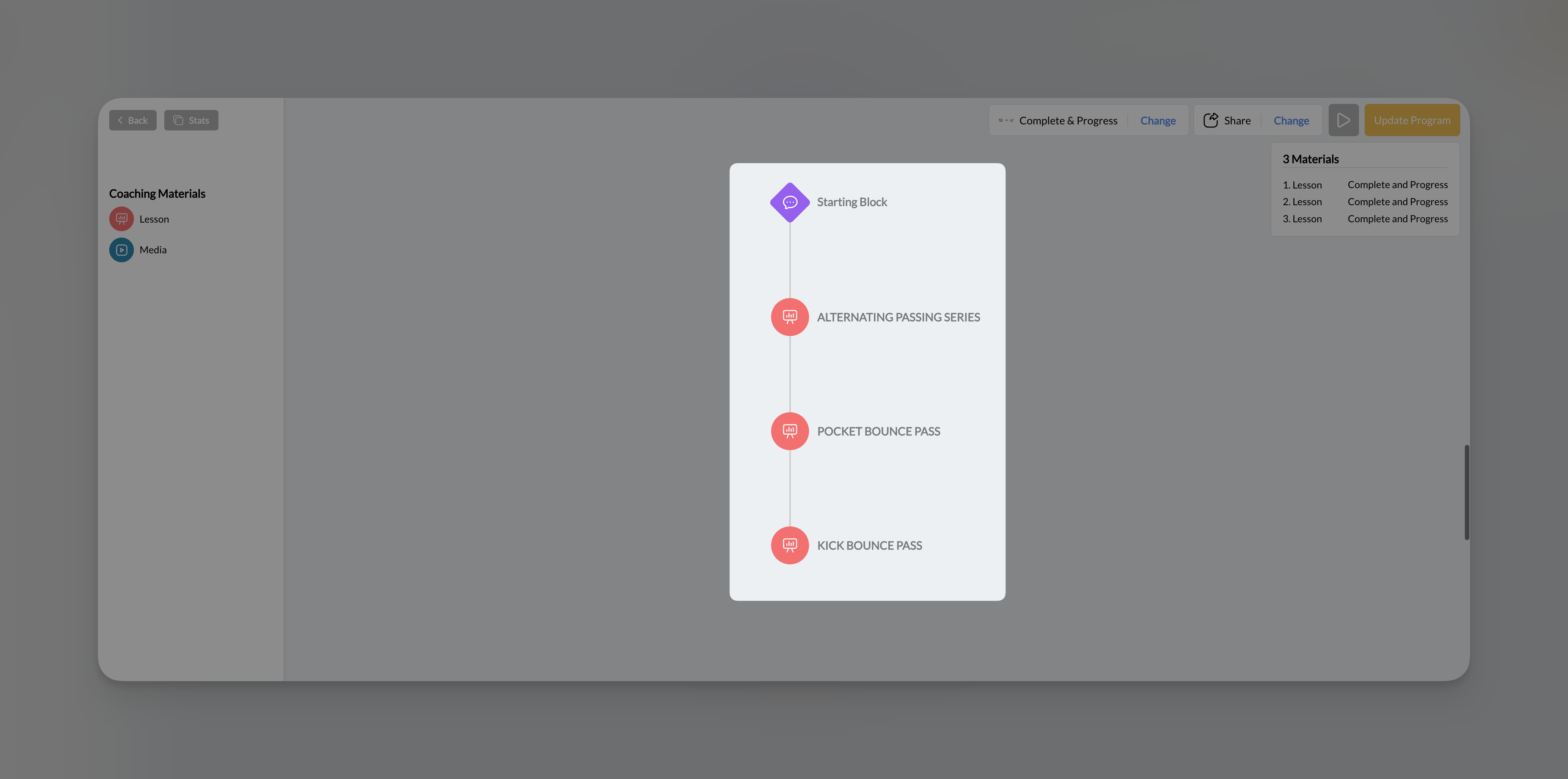
Right panel - Materials summary
Shows a list of all content in your program with:- Order number (1, 2, 3…)
- Content type (Lesson or Media)
- Access timing (Immediate, or unlock requirements)
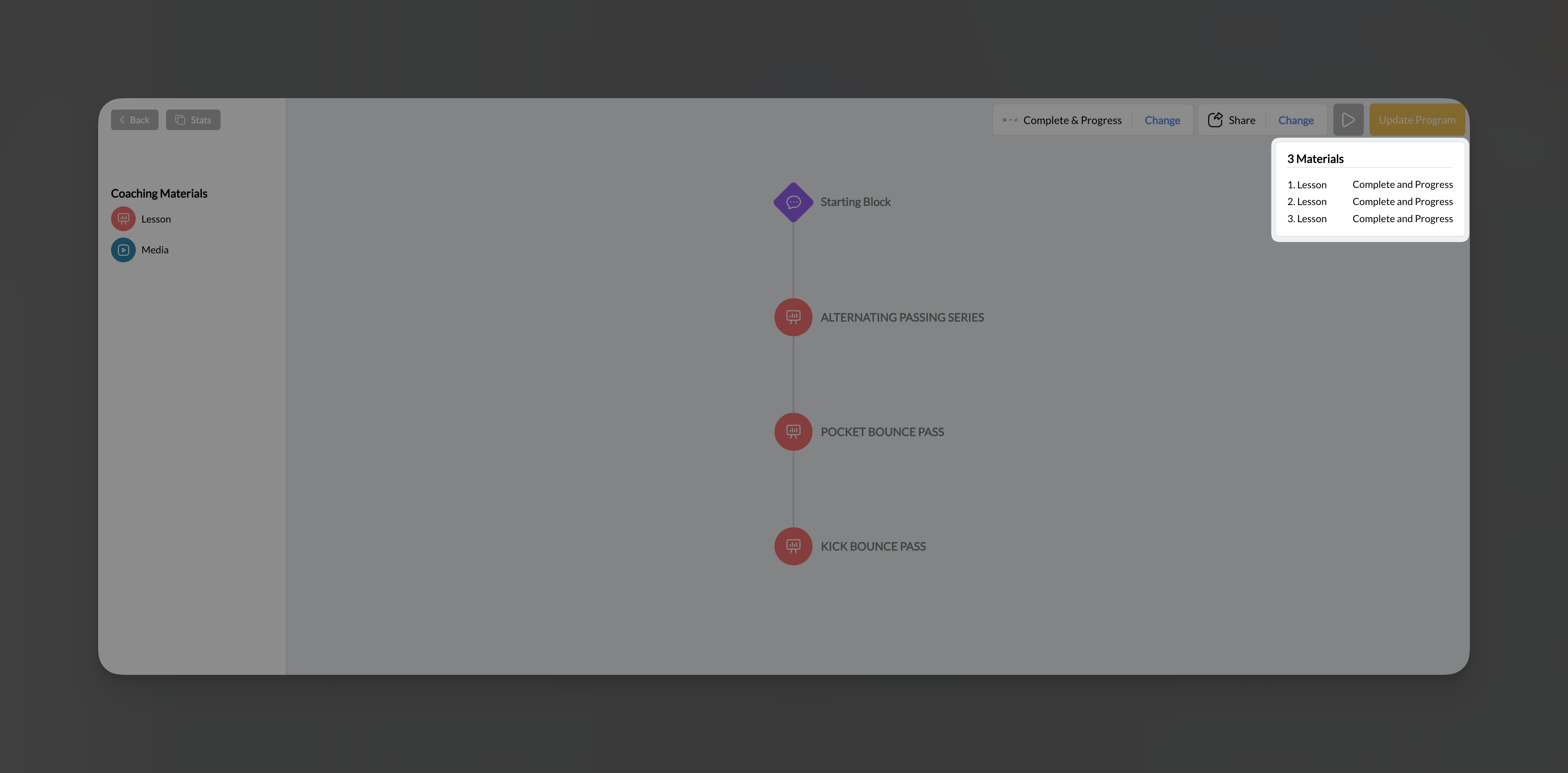
Adding content to your program
Adding standalone media
- Drag the media button into the visual flow area
- Drop it in position
- Find the video or image you want
Adding lessons
- Drag the lesson button into the visual flow area
- Drop it where you want it in the sequence
- Find the lesson you want to add
Reordering content
Drag nodes up or down in the visual flow to change their order. Athletes will progress through content in the order shown (top to bottom).Removing content
- Click on any node in the visual flow
- Click Remove in the popup menu
- The content is removed from the program (but not deleted from Media Hub)
Working with program nodes
When you click on a node in the visual flow, you’ll see:| Option | What it does |
|---|---|
| Preview thumbnail | Shows the content preview |
| Edit Lesson | Opens Lesson Builder directly (lessons only) |
| Thumbnail | Change the chapter thumbnail |
| Remove | Remove from program |
| Access dropdown | Set when this chapter unlocks |
Progression modes: How athletes move through content
Click Complete & Progress (or Change next to it) in the top bar to choose how athletes progress through your program.Immediate Access
How it works: All content is available immediately. Athletes can access any chapter in any order. Best for:- Reference libraries
- On-demand content collections
- Programs where order doesn’t matter
- Returning athletes who need to jump to specific sections
Complete & Progress
How it works: Athletes must complete each chapter before the next one unlocks. They work through content sequentially. Best for:- Structured courses with building concepts
- Certification programs
- Training progressions where order matters
- Ensuring athletes don’t skip foundational content
Drip
How it works: Content releases on a time-based schedule. You configure how frequently new chapters unlock (daily, weekly, or custom intervals). Best for:- Email-course style content delivery
- Subscription programs with ongoing content
- Pacing athletes to prevent rushing through material
- Building anticipation and engagement over time
Previewing your program
Click the Preview button (play icon) in the top bar to see exactly what athletes will experience:- Program thumbnail and title
- Chapter list with progress indicators
- Lesson preview with slide count
- “Begin Program” button
Viewing program stats
Click the Stats button in the top bar to see:- All Checkpoints: Overview of all chapters
- View counts: How many athletes viewed each chapter
- Quiz responses: What athletes selected on multiple choice questions
- Form responses: What athletes typed in free-text fields
- Upload submissions: Files athletes submitted through Upload elements
Tips for building effective programs
Start with an outline
Mix content types
Use clear thumbnails
Save frequently
Program content patterns
Online course (Complete & Progress)
Online course (Complete & Progress)
- Lesson 1: Welcome & Overview
- Lesson 2: Foundation Concepts
- Lesson 3: Core Technique
- Lesson 4: Practice Drills (with Upload for submission)
- Lesson 5: Advanced Application
- Lesson 6: Final Quiz & Next Steps
Drill library (Immediate Access)
Drill library (Immediate Access)
- Media: Warm-up Routine
- Media: Drill 1 - Ball Handling
- Media: Drill 2 - Shooting Form
- Media: Drill 3 - Footwork
- Media: Drill 4 - Defense
- (Continue with more drills…)
Weekly training program (Drip)
Weekly training program (Drip)
- Lesson: Week 1 - Assessment & Baseline
- Lesson: Week 2 - Foundation Building
- Lesson: Week 3 - Skill Development
- Lesson: Week 4 - Progressive Challenge
- Lesson: Week 5 - Advanced Techniques
- Lesson: Week 6 - Final Assessment
Client supplemental content (Private)
Client supplemental content (Private)
- Media: Your Personalized Warm-up
- Lesson: Form Corrections (specific to this athlete)
- Media: Homework Drills
- Lesson: Upload Your Practice Videos
Frequently asked questions about programs
Can I add the same lesson to multiple programs?
Can I add the same lesson to multiple programs?
What's the difference between a lesson and standalone media in a program?
What's the difference between a lesson and standalone media in a program?
Can I change the progression mode after athletes have started?
Can I change the progression mode after athletes have started?
How do I see which athletes completed my program?
How do I see which athletes completed my program?
Is there a limit to how many chapters a program can have?
Is there a limit to how many chapters a program can have?
Why can't I see my lesson in the sidebar?
Why can't I see my lesson in the sidebar?
What happens if I delete a lesson that's in a program?
What happens if I delete a lesson that's in a program?

